My Shopify SEO Review: Ideal for Your Online Store in 2024?
If you click to purchase a product or service based on our independent recommendations and impartial reviews, we may receive a commission. Learn more
Keen to create an online store with Shopify? Before you begin, it’s worth double checking the platform’s SEO (Search Engine Optimization) tools first. You need to make sure that they’ll help your website rank well in search engines like Google, and are well-suited to your business’ long-term goals
To help you find out how effective Shopify’s SEO features could be for your online store, I’m going to explore the platform’s best tools, how you can use them, and where they fall short. Let’s get started below.
At a Glance: Shopify SEO Pros & Cons
If you want to create an online store that ranks well on search engines, Shopify is an apt choice for your business. Coming with key SEO features – such as URL redirects, image optimization, and alternative text input – the platform makes it straightforward to get the ball rolling.
Of course, that doesn’t mean Shopify’s SEO features don’t have any flaws. I’ve explored its pros and cons below:
| Shopify SEO Pros | Shopify SEO Cons |
|---|---|
| ✔️Basic SEO is built in – If you’re an SEO beginner, you won’t have to worry about optimizing your website yourself. Shopify generates most of your store’s SEO automatically, like its canonical tags or meta titles. | ❌ Can be over reliant on apps – To access more SEO features, you might need to download numerous apps for your store. However, having too many apps installed can slow down your website, or make it harder to keep track of your SEO data. |
| ✔️Has SEO for different languages – If you’re selling products in other countries, Shopify’s SEO can optimize your site for searches in various languages by generating your website’s hreflang tags for you. | ❌ Not the best for advanced SEO – Shopify isn’t the best SEO platform if you want to make advanced changes to your website’s code. For example, you can’t manually edit your website’s sitemap to fix or remove broken links. |
| ✔️Integrate with other platforms – Shopify also lets you connect your store with other platforms that can help you track your website’s SEO in more depth, such as Google Analytics 4 and Semrush’s ecommerce booster. |
Shopify’s Key SEO Features
Since I’ve already mentioned Shopify’s SEO features, it’s time to explore them in more detail. Below, I’ve listed 14 of the most important SEO features you’ll find on Shopify:
1. SSL Encryption (HTTPS)
All Shopify stores come with SSL (Secure Sockets Layer), which is a necessary part of your website’s security. An SSL certificate encrypts the data sent between your website’s server and a browser, preventing hackers from accessing valuable info like credit card information.
Not having SSL Encryption can impact your website’s SEO, since search engines will often penealize websites that don’t have this additional layer of protection. You’ll be able to spot when a Shopify website is secure, since the beginning of the URL will contain a “HTTPS” instead of a “HTTP.”
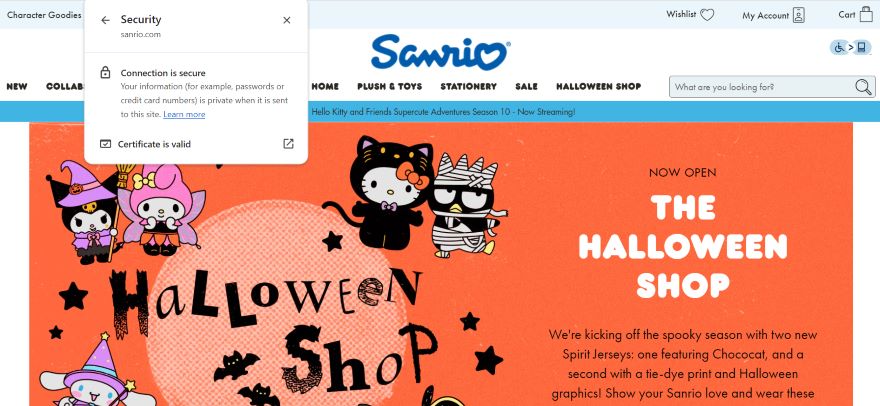
2. Robots.txt
Google wouldn’t be able to discover your Shopify Store and its various pages without robots.txt. This is a file that lets Google’s bots access different page URLs on the web and index them in search results. Thankfully, all Shopify stores do come with a default robots.txt file, so you won’t need to add one yourself.
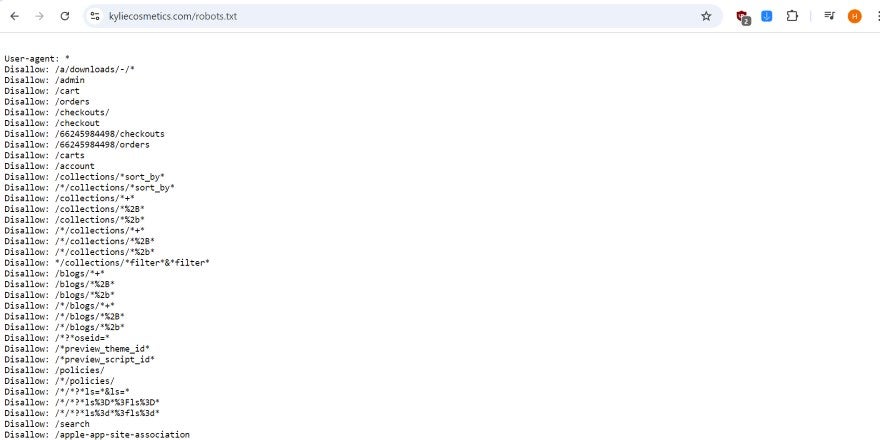
3. Sitemaps
Shopify automatically generates your website’s sitemap for you, which is a list of all of your store’s pages (like product pages and blog posts) and how they’re structured. These sitemaps are helpful for search engines like Google, since they use them to crawl and index your website’s content.
However, the big downside to Shopify’s sitemaps is that you can’t customize them easily. For instance, if you find a broken URL on your website that needs to be updated, then you can’t fix it by manually editing your sitemap.
This is fine if you run a small online store with a few key pages, but it can be a problem as your store scales. If you own a large website that’s organized into multiple subsections, you may feel frustrated by this lack of control over your sitemaps.
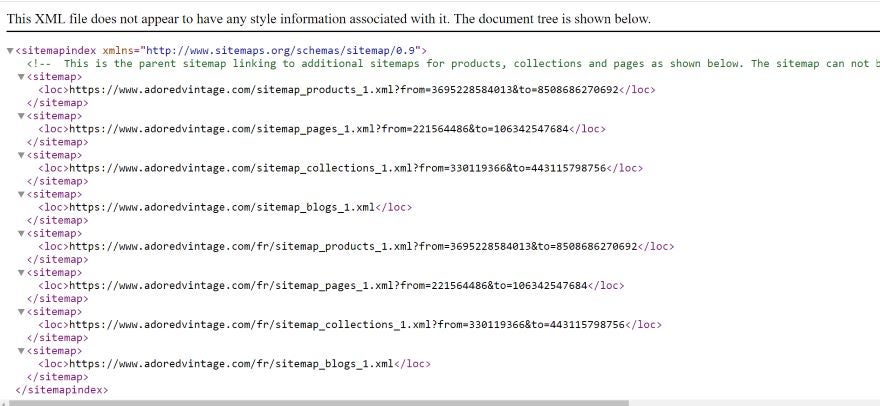
4. Structured Data
Structured data is code that search engines use to understand a page’s content for easier viewing in results pages. For instance, if a product page contains a star rating between one and five, Google might showcase this star rating in the search results too – which counts as a form of structured data!
Basic structured data is available on most Shopify themes, so Google will be able to find key information like a product’s name, price, and description and display these details on search results.
However, if you need to make more advanced changes, like adding FAQ structured data for search or updating product information for accuracy, you’ll need to edit your website’s code manually or download a Shopify app like JSON-LD Express instead. This can be a long-winded, technical process, so I recommend hiring a professional for this.

5. Canonical Tags
To prevent duplicate content from appearing on your website and impacting your page rankings, Shopify automatically generates canonical tags for you. These tags tell search engines when a page is a copy of another page, making sure that any search rankings are credited to original pages only.

6. Optimized Website Speeds
According to Google’s Core Web Vitals, slow loading times can negatively impact your website’s SEO. In fact, the typical page load time for websites that appear in Google search results is a speedy 1.65 seconds.
If you’re concerned about your website’s speed, you can assess your load times on Shopify’s dashboard. I could see how speedy my website’s load times were by:
- Scrolling down to the analytics section of my dashboard.
- Clicking on “Reports.”
- Finding and selecting the “Web Performance” metric.
From this page, I could then view key metrics about my website’s performance, such as its Largest Contentful Paint score (how long it takes for the largest content on a web page to load) and its Interaction to Next Paint score (how responsive an interface is when a user first clicks on it).
If your website load times are slow, Shopify will provide you with suggestions on how to improve its performance. I was given sound advice on the dashboard, such as uninstalling unused apps and optimizing my store’s photos.
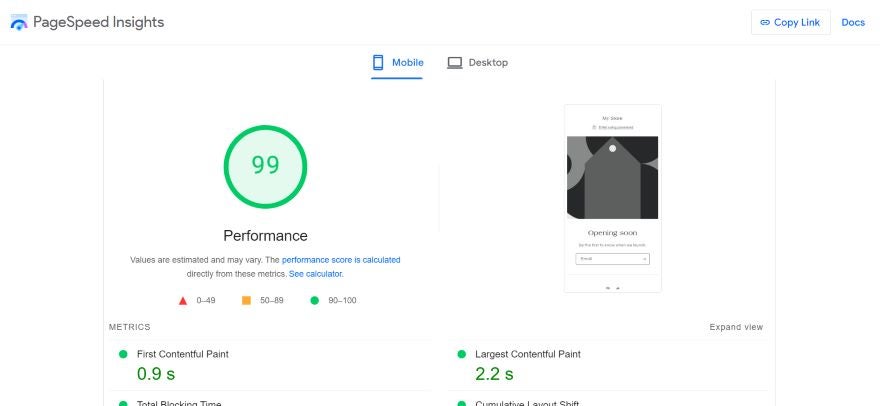
7. Optimized Images
Image optimization also plays a crucial part in your website’s load speeds. Because of this, Shopify uses its Content Delivery Network to automatically compress file sizes and detect the best file formats for your imagery, which does help speed up your online store.
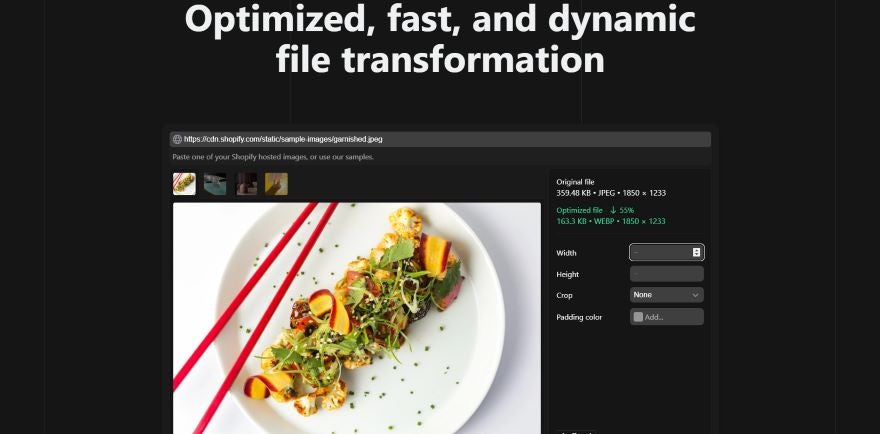
8. Multilingual Support
If you’re selling across the globe, your website’s SEO will need to be optimized for different languages. Shopify does this for you by automatically adding hreflang tags to your content. These tags help search engines identify any additional languages on your website, making it simpler to index them in different countries.
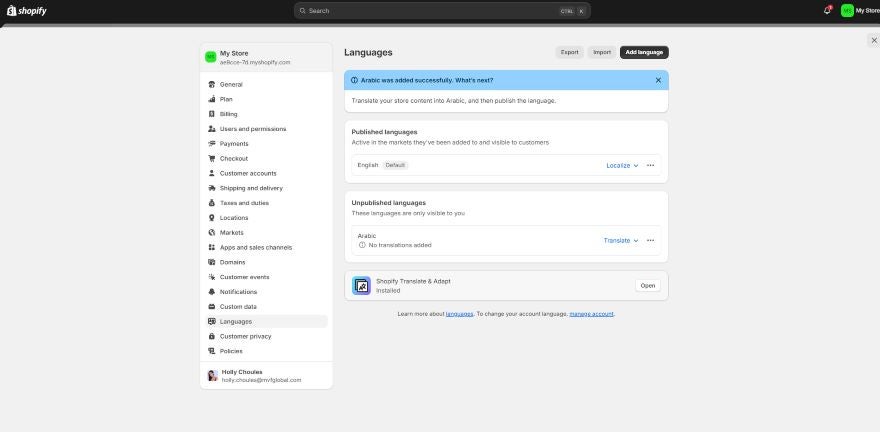
9. Mobile-First interface
Another key aspect of Google’s Core Web Vitals is the importance of mobile-first design, which can also impact how users interact with your Shopify store. In fact, 79% of users go back to the search results page if the first website they click on isn’t mobile-friendly.
Overall, most of Shopify’s themes are mobile-responsive and can be edited in mobile view. However, it’s worth noting that some themes are more mobile-friendly than others. I recommend testing out different Shopify themes before you commit to one, ensuring that they look great and are fully responsive on desktop and mobile devices.
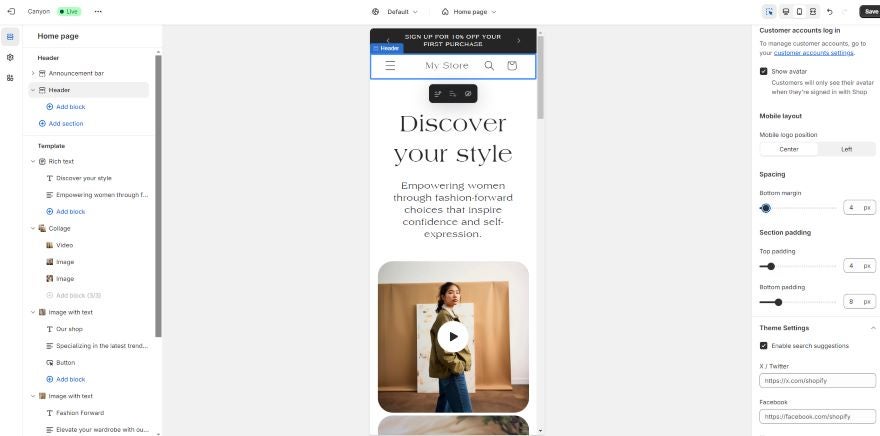
10. Meta Titles & Meta Descriptions
Your Shopify store’s meta titles and meta descriptions will appear on search engine results pages, and are used to help users understand what’s on each of your web pages. To clarify, here’s a quick definition of both:
- Meta title – is a web page’s title as it appears on search
- Meta description – is a short description that summarizes the contents of a web page
You’ll want these to be short and snappy, but also intriguing enough to get the user to click on the page. When testing out the platform, I could change page meta titles and meta descriptions from my Shopify store by:
- Scrolling down to “Sales Channels”
- Clicking on “Pages”
- Selecting the page I wanted to tweak for SEO
- Then, tapping “Edit Website SEO”

11. Custom URLs
When editing your website, you might want to change a specific URL so that it better represents a page’s content. For example, example.com/article/shopify-seo-review is much more informative than example.com/hds73tgha. If you’d like to do this on Shopify, you’re in luck, since it lets you create SEO-friendly custom URLs for different pages.
From the same place where I tweaked the meta title and meta description, I could scroll down and adjust a page’s URL. Once I was happy with the design, I clicked save to confirm.
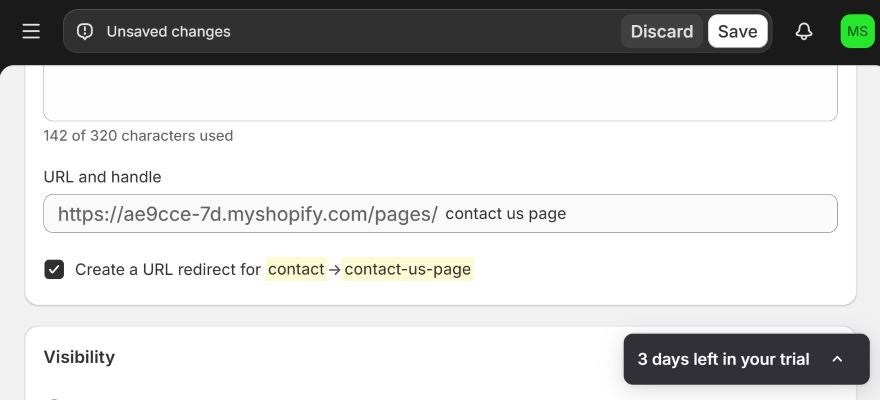
12. Alternative Text
To stay aligned with SEO best practice and make your website accessible, you need to add alternative text to your website’s imagery, which is a short snippet of text that describes what an image depicts. Visually impaired website visitors can use it to understand the contents of an image, while it’s also handy if the imagery on your website doesn’t fully load.
I could add alternative text to each photo on my Shopify website. From the editor, I double clicked on a photo and then selected it in the sidebar. All I needed to do next was add a short, concise description of what was contained in the photo.
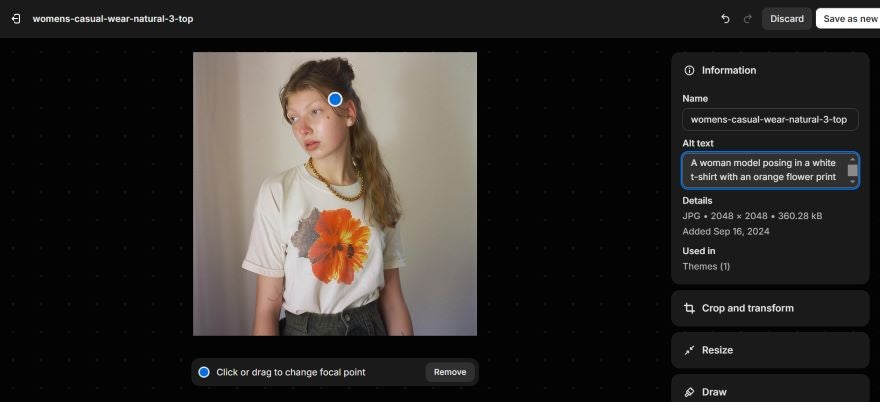
13. Optimized Headings
Having a readable website is an important part of SEO. It helps website visitors digest your content and makes it easier for Google to crawl your site and understand the meaning behind each of its pages.
An easy way to increase your website’s readability is to add headings, such as H1s, H2s, H3s, and so on, to break up the text on a page. I could successfully add headings to my Shopify website in the editor by double clicking on a text box, then selecting one of the heading options from the dropdown menu.
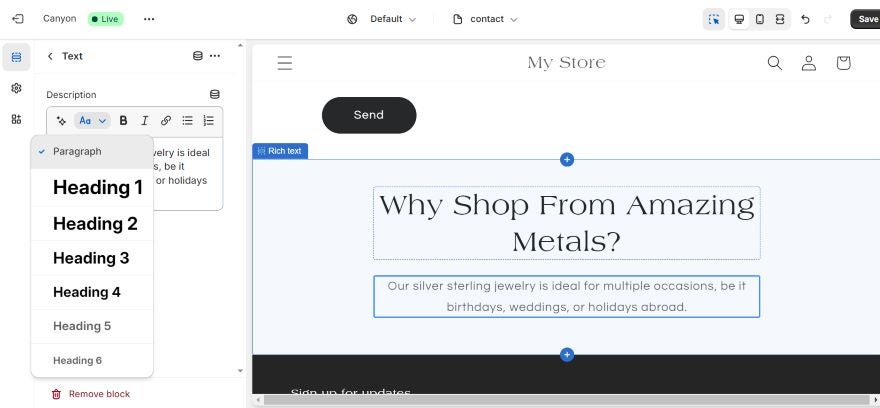
14. AI Generated Product Descriptions
When creating your website’s product descriptions, you’ll want to feature targeted keywords relating to your audience and niche. However, if you struggle to write product copy, you might choose to use Shopify Magic to generate the text for you.
Released in 2023, the tool allows you to generate SEO-friendly descriptions based on the key product features you’d like to mention.
Though this is a useful tool, I don’t recommend relying on it since it could actually impact your website’s SEO. In Google’s previous algorithm updates, the company mentioned that it was cracking down on unoriginal, AI-generated content. So, if you use this tool, always edit the text it generates to ensure that it sounds “human.”
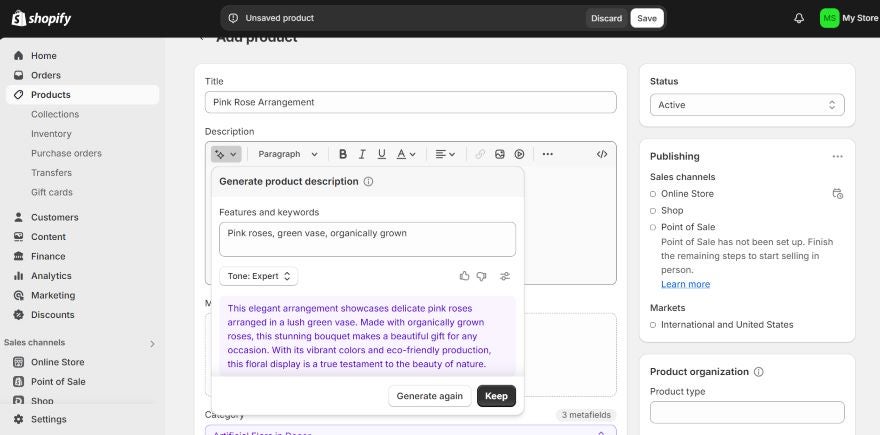
Shopify Analytic Tools for SEO
As you work on your Shopify SEO, you’ll also need to keep track of your website’s key performance metrics. This way, you can set targets, measure your store’s performance, and create an action plan if you identify any areas for improvement.
What I liked most about Shopify’s SEO features is that it tracks numerous metrics that you can access directly from the dashboard. To get started, I clicked on the “Analytics” button in the left hand sidebar, and then selected “reports.” From there, I found data on key metrics that are valuable to SEO, such as:
- Sessions via location – Tells you the locations that your website visitors are coming from. This is especially useful if you’ve implemented local SEO, since you’ll be able to tell if your visitors are coming from your target locations.
- Web performance –Tells you how well your website is performing based on technicalities like speed, interactivity, and visual stability.
- Sales by channel – Tells you where your website’s sales are coming from, be it organic search or social media channels.
- Search conversions over time – Tells you how well your website is converting based on different periods of time. You might want to track how high your click rate is, or how often people are making purchases.
- Top online store searches – Tells you which search terms your customers are using to find products on your store.
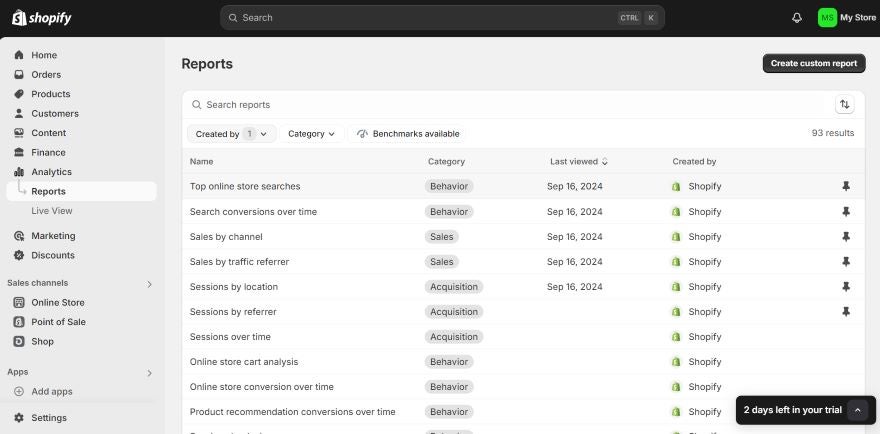
Can I Connect My Shopify Store With Google Analytics?
You can! In fact, I recommend connecting Google Analytics 4 with your Shopify store to
access another set of analytics – giving you more ways to track your website’s SEO performance.
To do so, you’ll already need to have both a Google account and a Google Analytics 4 account. Then, you’ll need to create a new Google Analytics property and add the tags to your Shopify website. You’ll find detailed instructions in Shopify’s Help Center.
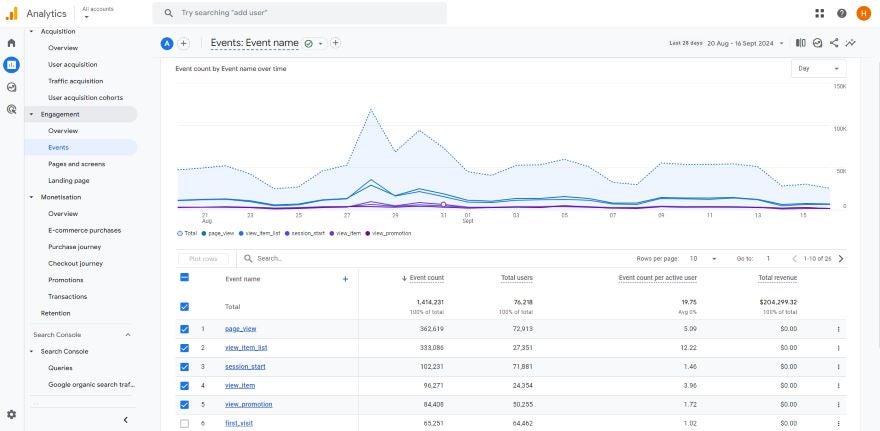
Shopify SEO Apps
Shopify might have key SEO features built into its ecommerce builder already, but you can add even more SEO capabilities to your website through the App Store. Currently, the Shopify App Store houses thousands of extensions to choose from, with many third-party providers offering free, paid, or trial plans to get started with.
Here are a few Shopify SEO apps you might find of interest:
| App Name | Overview | Costs | Key Features |
|---|---|---|---|
| Tiny Img | Optimize your store’s images and boost page speeds. | Free to $96/yr | •Optimize images •Optimize file names •Optimize alt text •30-day backup •24/7 support |
| Sherpas: Smart SEO | Provides AI tools and automation to optimize your website’s SEO. | Free to $29.99/mo | •Generate meta titles and alt text •Add structured data •Detect and fix broken links •Creates backlink reports |
| SearchPie SEO | Gives you tools to boost your search rankings and organic traffic. | Free to $789/mo | •Creates full SEO reports •Analyzes your website’s speed •Generates detailed sitemaps •Conduct keyword research |
| SEO Product Organizer | Optimizes your store’s products for social media and assists with other SEO tasks like keyword research. | Free to $15.99/mo | •Customize product social link previews •Suggests niche keywords for your industry •Sets up structured data |
Though these third-party apps are brilliant for an SEO boost, they do come with downsides. For instance, it’s a shame that you have to rely on additional apps, showing that Shopify’s built-in SEO tools aren’t completely all-encompassing.
Additionally, having too many apps can make it difficult to keep track of your website’s SEO in one place (since you’ll be jumping between multiple touchpoints), can increase your website’s costs if you’re paying for multiple apps, and can slow down your store if you have too many installed.
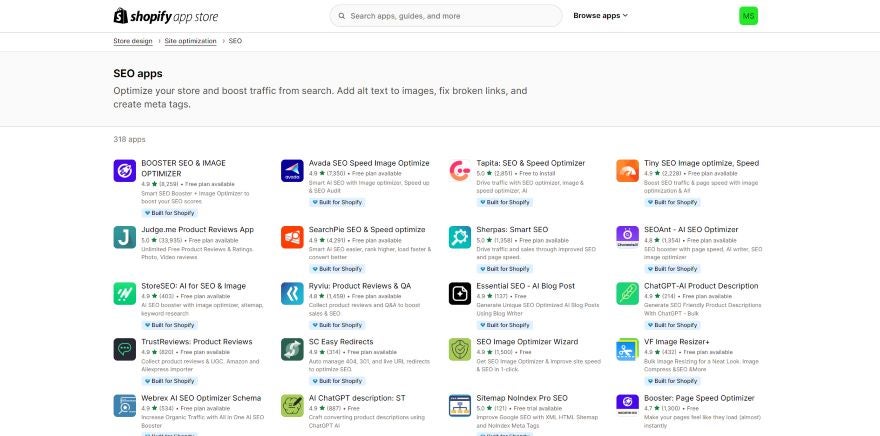
Shopify SEO in Comparison
If you’re running an online store and want to optimize your search rankings, Shopify is a strong choice thanks to its built-in features. But how does it compare to other SEO website builders on the market?
Wix, our top-rated website builder, isn’t primarily built for online stores like Shopify is. However, you can still use Wix to create an ecommerce store that’s optimized for search. In our testing, Wix’s SEO scored just as highly as Shopify’s, also offering key features such as mobile-friendly websites, custom URLs, and meta descriptions.
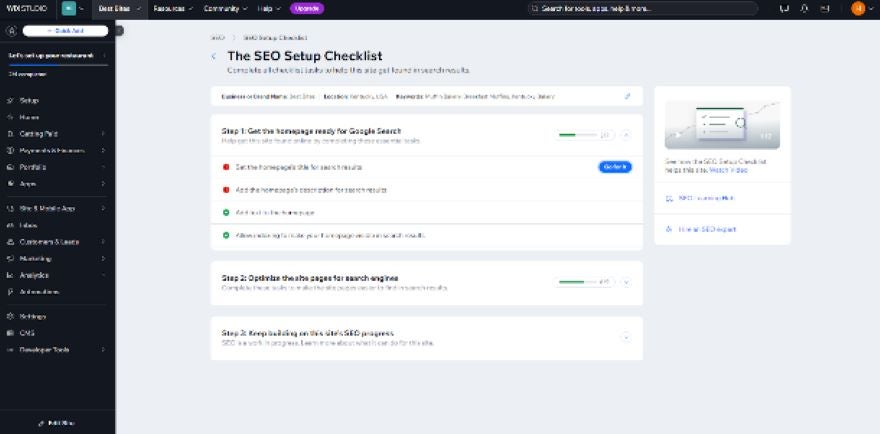
Unlike Shopify, Wix has its own SEO setup that takes you through your website’s SEO step by step. This tool is useful if you are looking for a helping hand. Source: Website Builder Guide
Of course, since Shopify is a dedicated ecommerce platform, it’s still the best choice for your online store.
If you’re interested in other ecommerce platforms, you’ll want to look into BigCommerce’s SEO tools too. According to our testing, Bigcommerce’s SEO features cover as much ground as Shopify’s, minus the fact that you can’t optimize your store’s SEO in other languages – which is a big issue if you want to sell overseas.
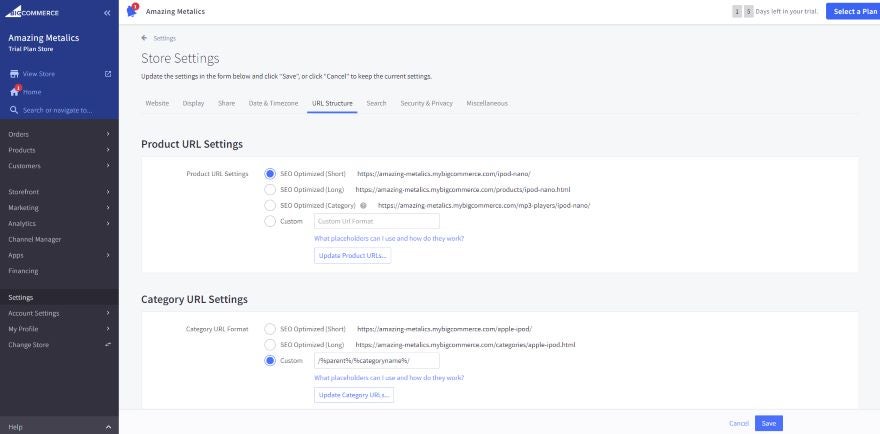
Shopify SEO Review: Conclusion
Overall, Shopify’s built-in SEO features are seamlessly integrated into the platform, making it easy for beginners to kick start their online store’s SEO. Many of the key features – such as sitemaps and canonical tags – are automatically generated by Shopify, so you don’t have to worry about adding these technical details to your website yourself.
However, Shopify’s SEO isn’t perfect, which is clear from the platform’s reliance on additional apps, and the lack of flexibility when it comes to advanced SEO like sitemap customisation. Make sure you weigh these pros and cons before making your final decision.

7 comments