My BigCommerce Review for 2024: I Look at Features, Pricing, and More
If you click to purchase a product or service based on our independent recommendations and impartial reviews, we may receive a commission. Learn more
Need an ecommerce website builder to scale your store with? You might want to consider BigCommerce. The platform is home to robust sales features that enable you to ship worldwide, alongside advanced SEO tools and streamlined multi-channel integration.
But is it truly the right fit for your store? Based on our in-house testing, I’ve thoroughly reviewed the platform to show how it measures up in terms of pricing, design functionality, help and support, and more – find out below.
BigCommerce Review: At a Glance
For a quick rundown of BigCommerce, I’ve put together its key pros and cons, alongside a summary of why the platform could be a suitable or incompatible fit for your business. Take a close look at these pointers to help you decide:
Pros
- No additional transaction fees on all plans (unlike Shopify)
- Strong sales features ideal for scaling stores
- Smooth multi-channel integration across socials and marketplaces
- Strong SEO support for organic growth, including custom URLs and alternative text
Cons
- Set up could be better. In our testing, users found some features difficult to locate and/or understand
- Website design customization can be limited, especially with content placement
- BigCommerce’s AI tools aren’t as complex as other builders like Shopify, though the platform is trying to catch up, like with its app creating AI-generated product descriptions
BigCommerce is great for…
- New, ambitious ecommerce stores. BigCommerce is super scalable – while plans start at just $29, the top plans are capable of supporting the likes of Ben and Jerry’s, Toyota, and Kodak.
- Stores which sell through other platforms (e.g. Instagram, Etsy, eBay) as well as through your own store. If you already have a strong presence on other platforms, BigCommerce is a natural choice.
- Well-established ecommerce stores which have outgrown their current platform. As above – you won’t outgrow BigCommerce, and it also has a range of helpful tools and guides for a smooth migration.
I wouldn’t recommend BigCommerce for…
- Small-scale selling. If you just have a few products to sell, there’s no problem with using BigCommerce, but you’ll be sacrificing ease of use for features you won’t be getting the most out of (kind of like why you wouldn’t carve a turkey with a chainsaw). Try Wix instead.
- A quick/easy setup. If this is a priority for you, check out Shopify instead – it was better-rated in user testing, but you will incur additional transaction fees (unless you use Shopify Payments as your payment gateway).
1. BigCommerce's Pricing
BigCommerce’s pricing is split into three main plans, alongside an Enterprise plan with custom costs based on your business’ needs.
Unlike other ecommerce platforms, the plan your on will also depend on your annual sales volume, which is based on the number of eligible orders you’ve processed in the last 12 months (tax included).
For example, if you’re on the Standard plan and have made over $50k in the past 12 months, you’ll be automatically upgraded to the Plus plan. I’ve listed each plan’s costs and the different sales volumes below for reference:
| Price per month (billed annually) | Annual sales volume (previous 12 months) | |
|---|---|---|
| Standard | $29 | $0 - $50k |
| Plus | $79 | $50k - $180k |
| Pro | $299 | $180k - $400k |
| Enterprise | Custom | $400k+ |
You can, however, upgrade to a higher plan than your revenue bracket to access more features. I’ll now break down each plan and what’s included in more detail, which will help you understand whether this would be worthwhile.
| Plan | Features | My Verdict |
|---|---|---|
| Standard | •Unlimited number of products to sell •Unlimited staff accounts •Multiple sales channels, including eBay, Amazon, Facebook, and Google Shopping •Coupons, discounts, and gift cards •Real-time shipping quotes •Product ratings and reviews | A good, budget-friendly starting point, but lacking some important features for scaling – namely abandoned cart recovery emails (which Shopify includes on its cheapest plan) |
| Plus (my top choice*) | Standard plan features, plus: •Abandoned Cart Recovery •Customer groups to reward frequent shoppers •Store credit cards | Strikes the perfect balance – great features at a reasonable price. It's worth upgrading to this plan even if you’re under the revenue threshold |
| Pro | Plus plan features, plus: •Google customer reviews •Product search filtering •Custom SSL (Secure Sockets Layer) | A logical step up for ecommerce businesses with a growing inventory. Product filtering will greatly improve the user experience |
| Enterprise | Pro plan features, plus: •Priority support •API support •Custom facets (product filtering) •Price lists | Worth it for the largest businesses, but don’t rush to upgrade otherwise. You can pay to upgrade your revenue limit on the Pro plan instead |
BigCommerce Pricing vs Competitor Pricing
BigCommerce’s pricing lines up pretty evenly with Shopify’s pricing, which also has plans costing $29 per month, $79 per month, and $299 per month. But BigCommerce’s lack of transaction fees gives it a real edge in terms of overall cost:
Annual Cost of Using Shopify
| Annual Revenue | Shopify Fees* | Plan Cost (monthly) | Plan cost (for one year) | Total Shopify Cost (annual) |
|---|---|---|---|---|
| $40,000 | 2% ($800) | $29 | $348 | $1,148 |
| $100,000 | 1% ($1,000) | $79 | $948 | $1,948 |
| $200,000 | 0.5% ($1,000) | $299 | $3,588 | $4,588 |
* It’s worth noting that you can avoid these extra Shopify fees by using Shopify Payments, but this wouldn’t typically be most merchants’ first choice (as it won’t be as well-known for customers).
Annual Cost of Using BigCommerce
| Annual Revenue | BigCommerce Fees | Plan Cost (monthly) | Plan Cost (for one year) | Total BigCommerce Cost (annual) |
|---|---|---|---|---|
| $40,000 | 0% | $29 | $348 | $348 |
| $100,000 | 0% | $79 | $948 | $948 |
| $200,000 | 0% | $299 | $3,588 | $3,588 |
This is an approximation (there are some other considerations, which I’ll expand on below), but it just goes to show the huge impact that transaction fees can have, which is easy to overlook.
Are There Any Additional Payment Fees?
BigCommerce itself doesn’t charge any payment fees, but you will incur the usual credit charges from the payment gateways you’re using (this is true of all ecommerce platforms). Typically, this can be between 2-3% taken from each sale.
For example, if you take online payments with PayPal, the platform offers special payment processing fee rates for BigCommerce users:
- Standard plan – 2.59% + $0.49 per debit/credit card transaction
- Plus plan – 2.35% + $0.49 per debit/credit card transaction
- Pro plan – 2.35% + $0.49 per debit/credit card transaction
- A theme – $0-$300 (one-off payment)
- Additional apps – $0-$350 per month (most paid apps are in the $3-$20 per month bracket)
2. My Experience With BigCommerce
I could sign up to BigCommerce’s free trial without needing to fill in my credit card details. The length of the free trial, which lasts 15-days in total, is impressive, with other platforms like Shopify only offering a three-day trial. This gave me plenty of time to test out the builder and explore its features.
When filling in the sign up form, I entered key details (like my name and contact number), as well as the name of my business, my revenue, and where my store would be located.
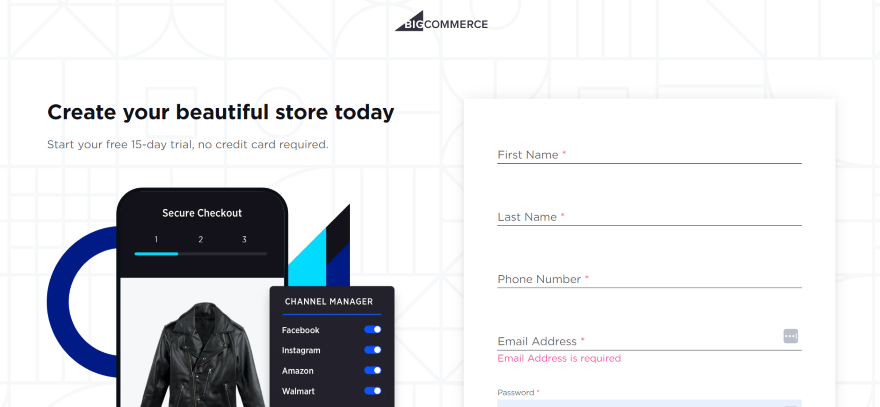
After clicking “Create your store” and confirming my email address, I could access the BigCommerce dashboard (which is referred to as your control panel).
At first, I saw a checklist that told me the steps I needed to take to get started, from adding my first products to setting up shipping, payments, and tax rates. This is a useful feature, since it can help you stay on track when building your store, and ensure that you don’t miss out on any important steps.
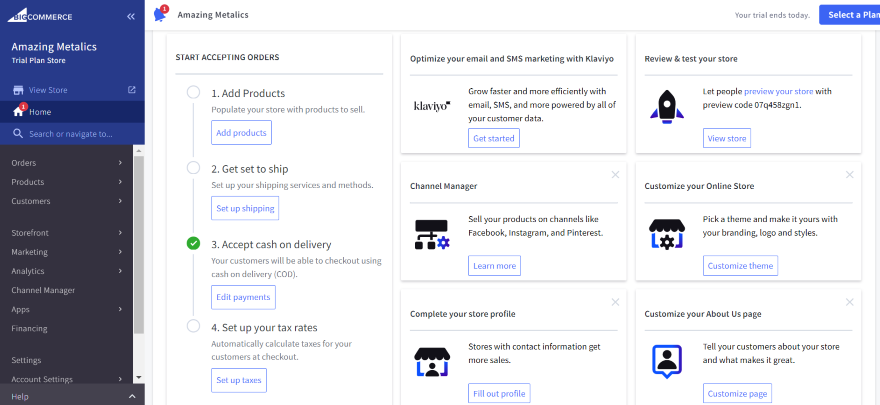
How I Added Products
When you start with BigCommerce, I recommend adding your products first before jumping onto your website’s design, since these items will make up the foundation of your store.
To begin, I clicked on the “Add products” button from the dashboard and was redirected to create my first optimized product page. Without much trouble, I made my way through the page and added key details about my first product, such as its:
- Product name
- SKU
- Default price (including tax)
- Product type (physical or digital)
- Product category
- Product description
- Images or videos
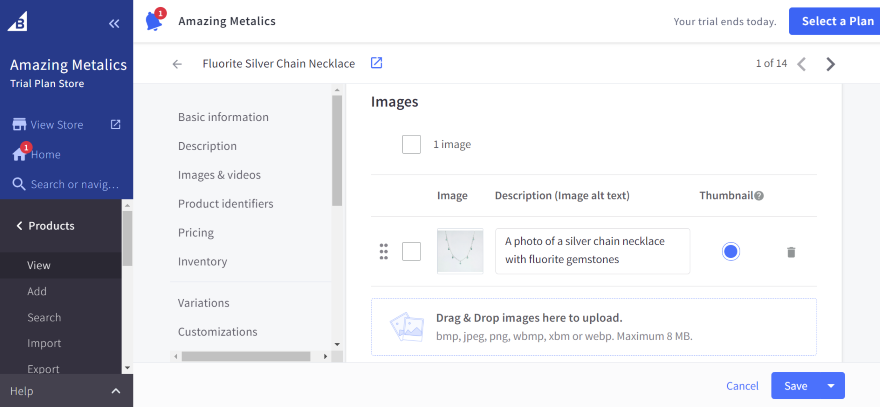
In 2023, BigCommerce launched AI-ecommerce tools in a partnership with Google Cloud. As a result, I could also download the free Big AI Copywriter tool from the marketplace, which AI-generates product descriptions.
I installed the app, went onto one of my product listings, and clicked on the “three dots” symbol above where I could add my description. After deciding on a specific tone of voice and word limit, the app then created SEO-optimized text for me.
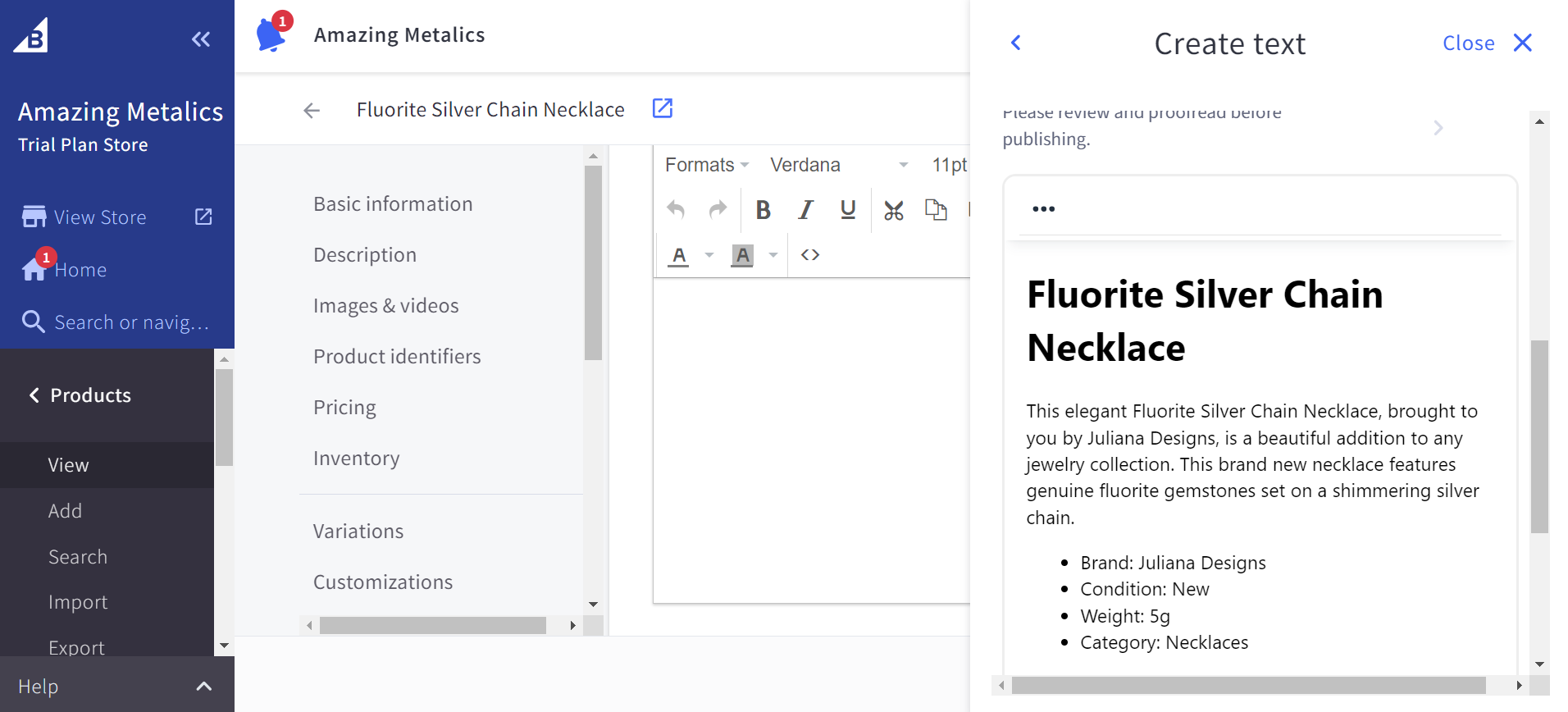
How I Customized My Store
After uploading some products to my store, I wanted to test BigCommerce’s website editor and customize my store’s design. I selected “Customize theme” from the dashboard to enter the editor.
According to our testing, BigCommerce didn’t score as highly as competitors like Shopify when it came to how easy it was to use. For instance, Shopify’s section-based website editor is straightforward to use, in that you can easily stack different sections of a page on top of each other.
However, BigCommerce’s editor is still fairly straightforward, with many of the key features you’ll need being accessible from the left-hand sidebar.
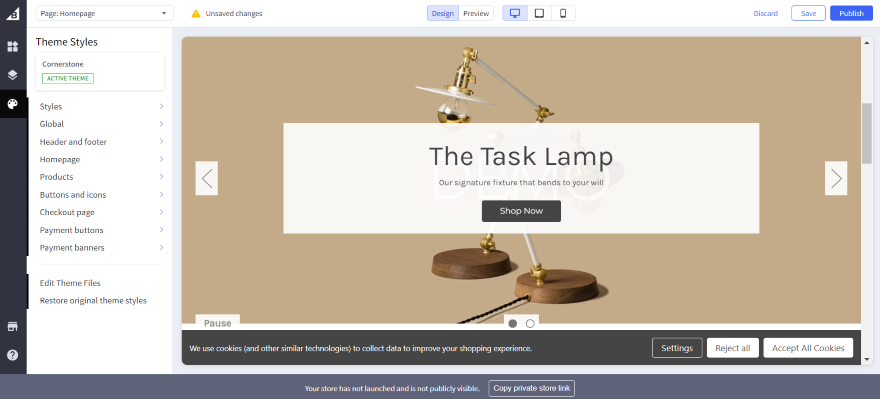
A few things I could tweak from the navigation bar included:
- My website’s style, which allowed me to tweak its overall design
- The header and footer design
- My homepage’s color palette
- The appearance of buttons and icons
To add new content to my website, I clicked on the “Widgets” icon, which enabled me to drag and drop different elements onto the page, be it text, imagery, a hero banner, or call to action buttons.
Though these elements were easy to drag onto the page, I couldn’t add them anywhere I wanted. Instead, I could only drag them onto specific areas that were highlighted in blue. This felt quite limiting, since it restricted the number of ways that I could edit my website’s layout.
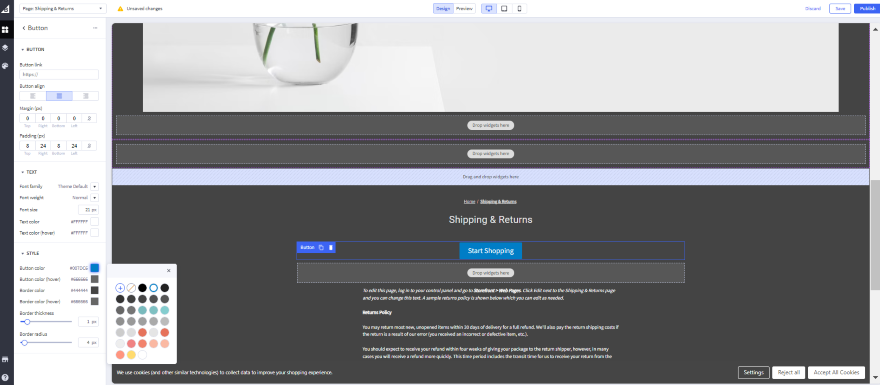
Additionally, there were some parts of my website’s content that I couldn’t change directly from the editor, which didn’t feel intuitive.
For instance, to edit the default text on the “Shippings & Returns” page, I had to leave the editor and go back to my dashboard. I then had to:
- Click on “Storefront”
- Select “Web pages”
- Tap on the correct page
After all of this, I could finally edit the text that was on the page. It’s a frustrating experience, and it would make a bit more sense if I could change it directly from the website editor instead.
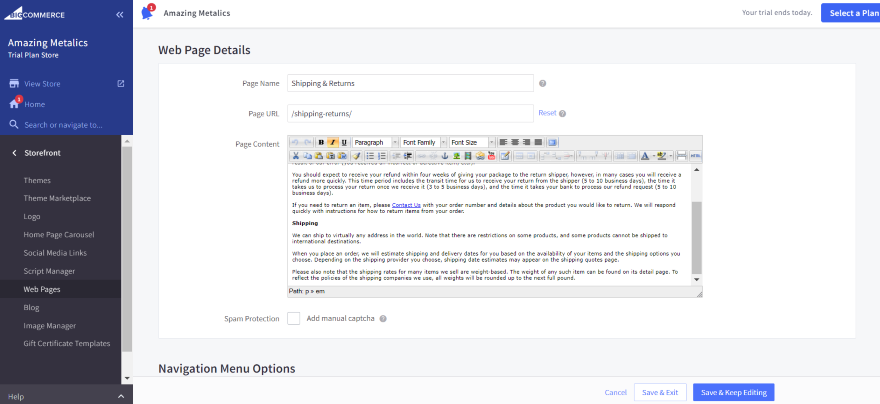
3. BigCommerce's Themes
If you want to change store’s your default theme, you can look for one on BigCommerce’s Marketplace. I could access this from under the “Storefront” tab on the dashboard.
At the time of writing, there are over 100 BigCommerce themes on offer, but only 12 free themes to choose from if you’re on a budget. Paid themes can range from $100-$400, though you’ll only need to make a one-time purchase to secure one.
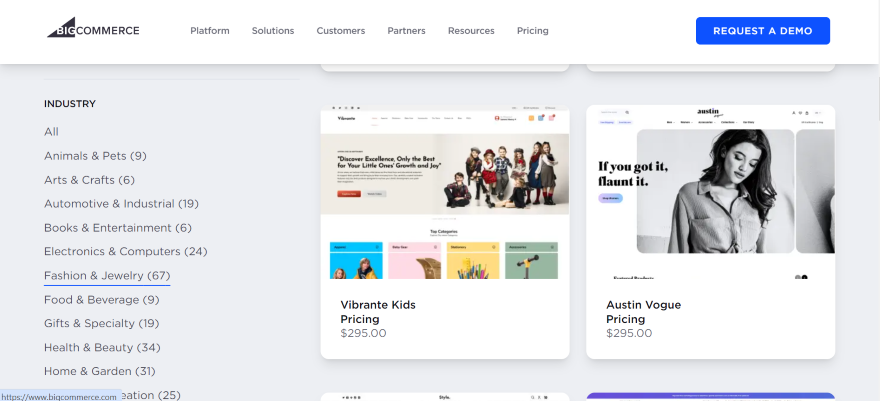
I found that the quality of the themes really vary depending on the industry they are categorized under. For instance, some of the themes in “Fashion & jewelry” had a product zoom feature, while other categories didn’t.
When I clicked on a template, I was able to view a list of features that are included. I recommend researching and comparing each template thoroughly, so you can find one that best fits your store’s needs and has the exact features you’re looking for.
When deciding on a design, I could preview a theme or view its demo website beforehand. Additionally, I could switch my template any time I liked – a useful option if you change your mind, or ever want to take your store’s aesthetic into a different direction.
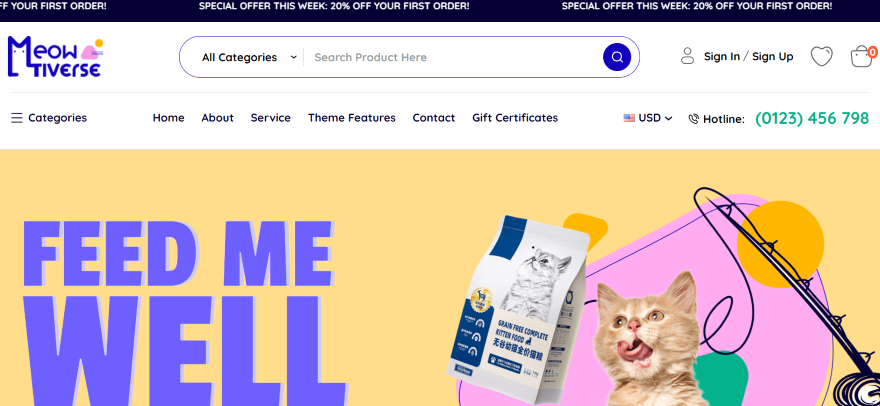
Most BigCommerce themes are fully mobile responsive, which will make sure that your website visitors have a seamless user experience on mobile devices. In fact, with 74% of users more likely to return to a mobile-friendly website, this is an essential feature to have!
However, be aware that you can’t edit your mobile layout directly from the editor, because the theme automatically reformats to fit mobile screens. Though this is handy if you’re a beginner, or don’t want to worry about tweaking your mobile design yourself, it could be a problem if you’d like slightly more control over how your website looks. Keep that in mind!
4. BigCommerce's Sales Features
As you build your online store, you’ll also have a strong range of BigCommerce’s built-in sales features to work with, spanning payments, abandoned carts, shipping, and more. I’ll explore these features in more detail below:
Abandoned Cart Recovery
With BigCommerce, you can send automated abandoned cart recovery emails to shoppers who have left their items in the shopping cart at checkout. You can even personalize these emails and include discount codes, which is another way to entice customers to follow through with a purchase.
On average, these emails win back 12-15% of customers according to BigCommerce, while personalized emails are six times more effective than regular ones.
The only downside is that this feature isn’t provided on BigCommerce’s cheapest plan (whereas it is on Shopify’s cheapest plan). As you can see, it’s a really valuable tool to have, which is why I recommended the Plus plan over the Standard plan.
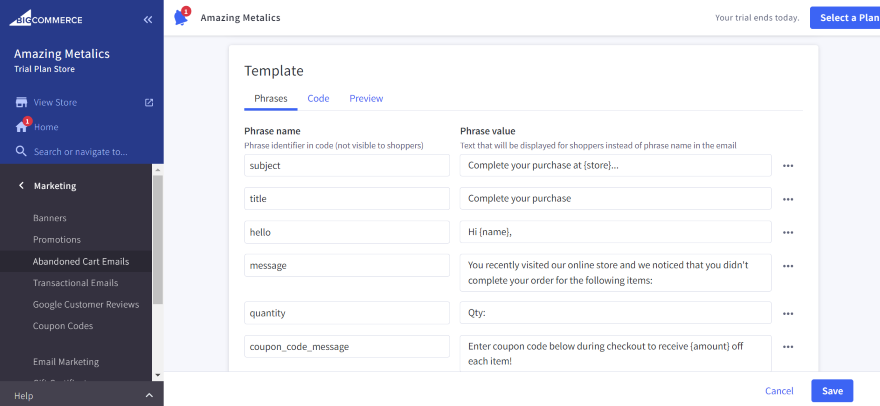
Payment Options
When you’re taking payments online, you’ve got over 65 integrated payment providers to choose from that serve 230 countries (including over 140 currencies). With one-click setup, BigCommerce does its best to get you paid fast. Payment providers I could set up on my store included:
- Digital wallets like Apple Pay and Google Pay
- Fastlane by PayPal for quicker customer checkout times
- Pay in installment options like Clearpay or Klarna
- Popular payment gateways like Stripe and Square
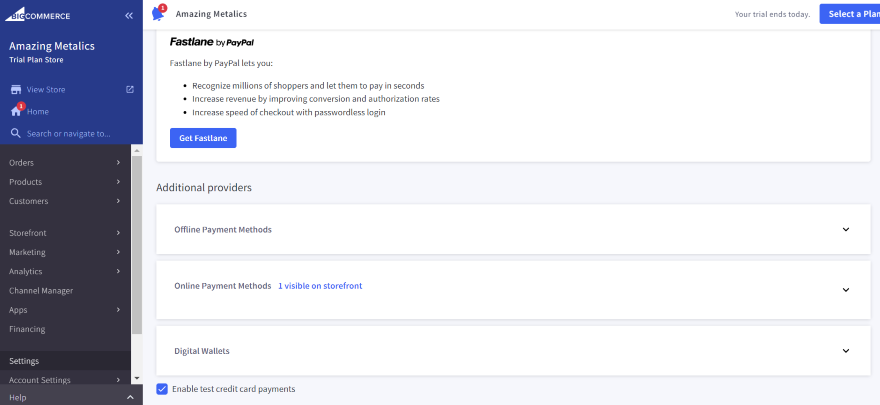
POS Integrations
Though BigCommerce doesn’t have its own POS software like Shopify or Wix, it does enable you to sync online and in-person payments with a variety of third-party POS providers.
BigCommerce has more POS integrations than other ecommerce platforms (like Squarespace, which is only partnered with Square), including:
- Clover
- Square
- Epos Now
- Vend
- iZettle
- Hike
If you sell a lot in person, or have a physical store, BigCommerce can help you keep your inventory synced and your finances centralized with its available POS options.
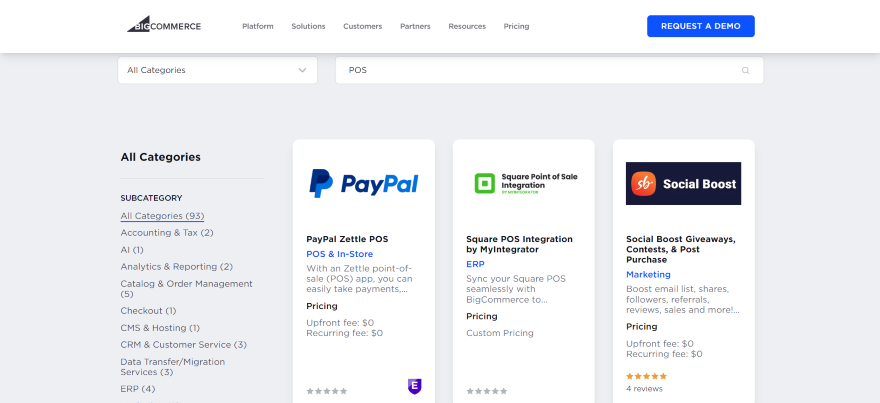
Shipping Options
BigCommerce gives you a range of shipping options, such as real-time shipping quotes, free shipping for your customers, and the ability to set up shipping zones for different countries – all done through BigCommerce’s dashboard in its “Shipping” settings.
BigCommerce Shipping comes with tons of perks, but the main one is that I could easily manage all of my shipping methods from one central hub, allowing me to:
- Set up local pick up for shoppers who want to pick up goods from a physical retail location
- Calculate shopping costs based on order value or the total weight of items
- Print out shipping labels by installing an app like ShipStation
- Create advanced shipping rules by installing an app like Shipper HQ
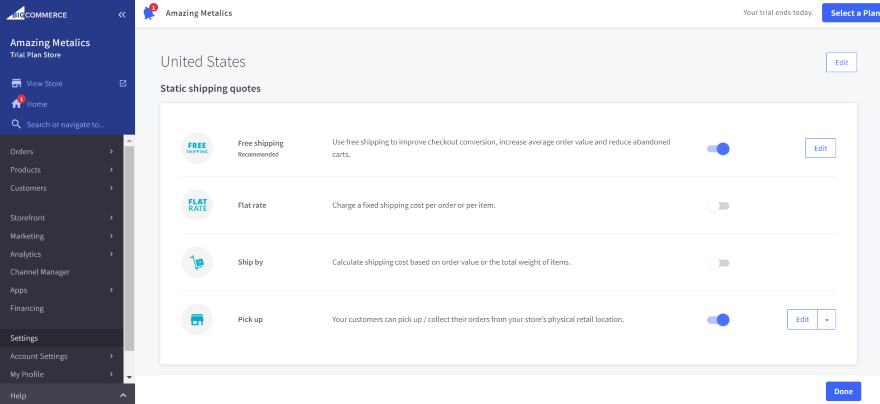
Additional Apps
If you do want to expand your site beyond these functions, you can – you’ve still got over 600 apps to choose from in the BigCommerce app store, and will benefit from the staggering 400 API calls per second the platform is able to handle.
BigCommerce has a much more limited app store than its competitors. But that’s only because it has so many impressive in-house features already. You just don’t need as many apps as you would with Shopify, for example. This keeps costs lower, because you don’t have to pay out for third party add-ons every month.
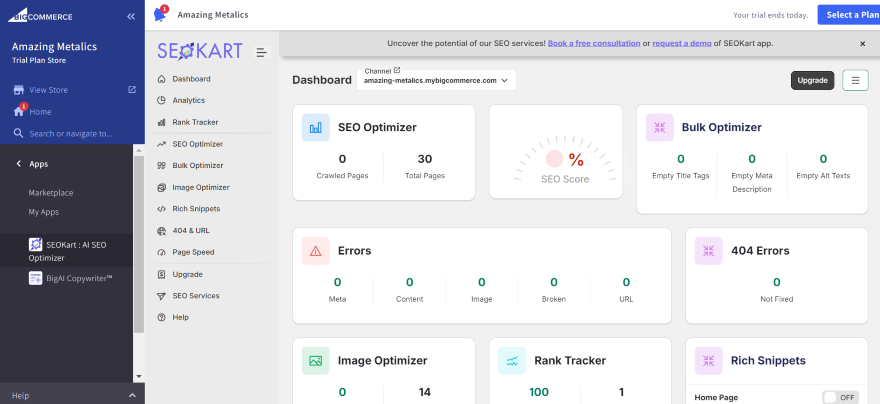
5. BigCommerce's Inventory Tools
On top of BigCommerce’s key sales features, the platform also comes with inventory tools that makes it easier for businesses to scale up their operations, which I’ll be exploring in more depth below.
Product Types
BigCommerce allows you to sell physical, digital, and service-based products without having to use an app (often at an extra cost), since options for these product types are already built into the editor. This means less hassle and less cost, because you don’t have to worry about using third party apps.
One thing that does require an app, however, is subscriptions/recurring billing. Though, there’s a choice of free and paid apps to add this functionality.
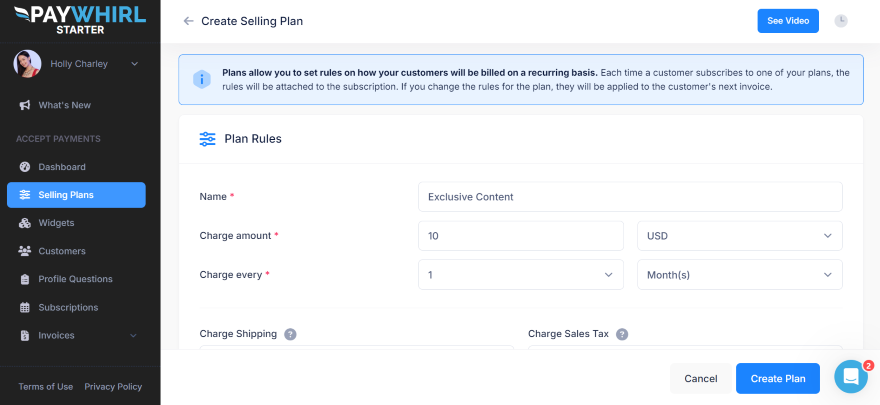
Product Variants and Categories
When you add your products, BigCommerce makes it easy to customize the items you’re adding to your store by using different variants. For instance, if you have a t-shirt that comes in different colors or sizes, you can add these variants to your listings.
I also liked that I could tweak the pricing and imagery of each variant, or add additional details like height and weight to ensure that my product listings were as accurate as possible.
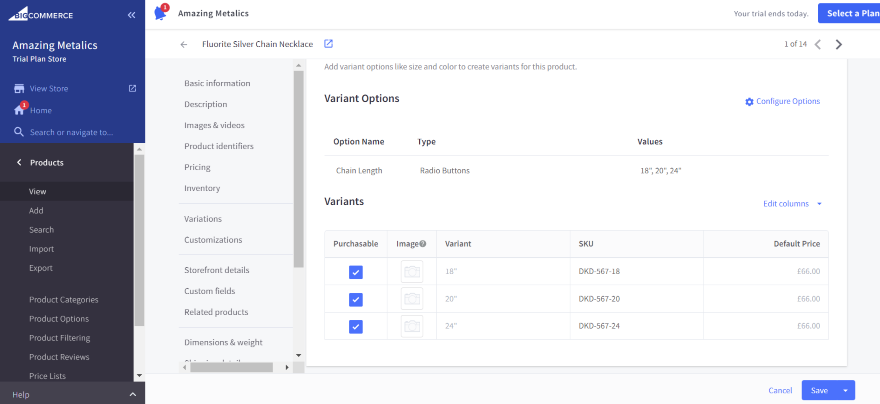
Multi-Channel Selling
If you’re already selling on other online channels – or you plan to be – BigCommerce has multi-channel selling features to support you.
From the “Channel manager” in the dashboard, I found multiple channels I could integrate with my store, including:
- Online marketplaces like Amazon, Facebook, Walmart, and eBay
- Social media platforms like Instagram and TikTok
- Affiliate marketing channels like impact.com
Most of these integrations enable you to sync up your inventory and product listings across all platforms. For example, if you adjust a product title in the back end of your site, the change will carry across all platforms, which cuts out a lot of manual work for you.
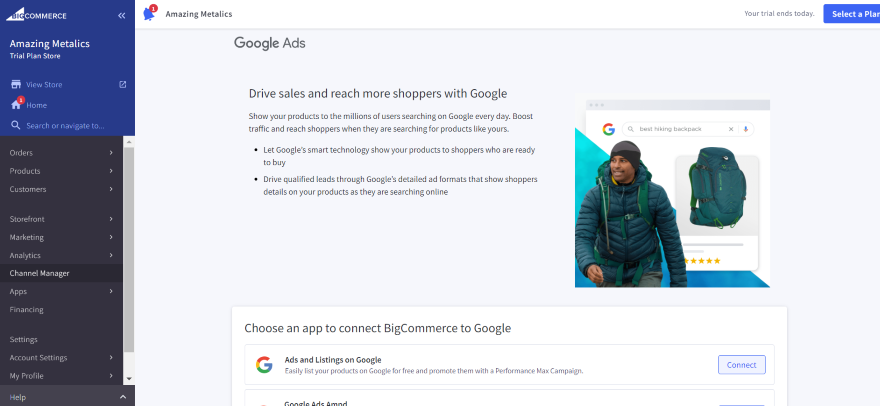
6. BigCommerce's Help and Support
When you’re making money through your website, any problems can be costly. Fortunately, BigCommerce has help options in place to get you sorted quickly and easily.
However, the help and support channels available will depend on what price plan you’re on. On the Standard plan and above, BigCommerce does come with 24/7 phone and live chat support. Additionally, the live chat support, though automated, gave me quick response times in our testing – under 10 seconds to be exact!
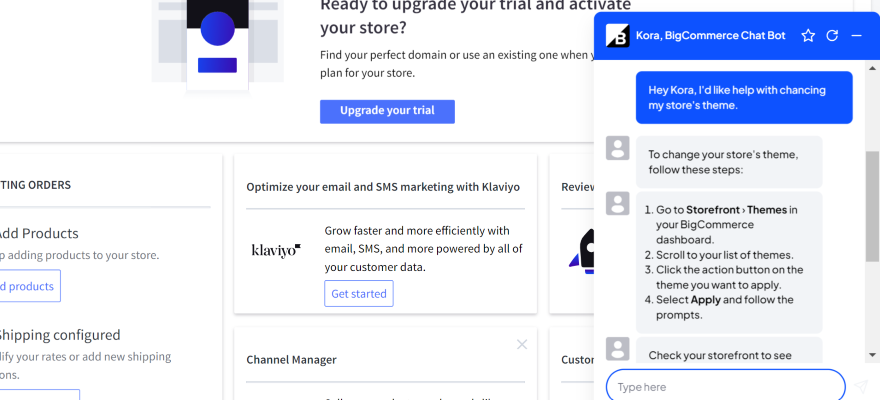
There’s also email support. In fact, when you sign up for a free trial, you get an email come through that offers an appointment for a 10 minute call to discuss your business, its goals, and how BigCommerce can help you succeed.
I could also access email support from the dashboard. I clicked on the “Email support” tab, and was redirected to a separate page where I could specify if I needed product support or billing support. It was then a matter of filling in either form with my request.
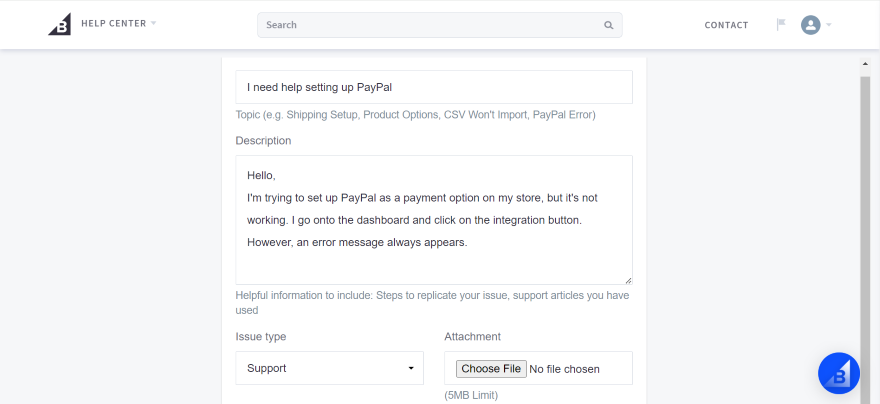
Lastly, if you’re on the Enterprise plan, you can unlock priority support. This includes an onboarding consultant, as well as prioritized phone calls. With instant connections to the most senior and highly-trained support staff, you’ll receive the highest-quality support for your store.
How We Tested BigCommerce's Website Builder
To review BigCommerce accurately, I drew from our ecommerce website builder research. This featured in-house testing that enabled us to get up close and personal with the platform, and see how well it fared in terms of value for money, ease of use, design flexibility, and other important aspects.
As huge part of our research, we got real people to build a store with BigCommerce to a set brief, within a time limit. Afterward, we interviewed them about their experience.
Here are a few key insights from our BigCommerce testers:
“Yes it’s difficult, yes it’s not overly easy to use, but you can see why – it’s because it’s basically there to run your business for you. But creating a website was not the easiest of experiences.”
“Everything was where it should be, but there were just so many options that trying to find the one you want just takes a while longer, that’s all.”
“Being able to comfortably create a brand by using this website builder is more or less redundant unless you are willing to spend a huge amount of time learning how to customize the already created themes. I would just simply give up because I don’t have time to offer.”
After testing the platform for an hour, only 56% of users would recommend it – that’s versus 88% for Shopify and 72% for Wix. This final verdict has influenced how we’ve rated BigCommerce overall, and has influenced the information used in this review to help you decide if it’s right for you.
BigCommerce Review: Conclusion
Though BigCommerce isn’t our strongest website builder (Shopify and Wix currently sit at the top of our ranking), its effective sales features – including extensive inventory tools, numerous shipping and payment options – and bustling app store make it a brilliant choice for powering large or fast-growing businesses.
On the other hand, if your store isn’t large or scaling, or you’re a total beginner who’d prefer a more straightforward back end and editor interface, you may want to consider another ecommerce website builder instead.

71 comments