Squarespace vs WordPress: Which Is Best for You in 2024?
If you click to purchase a product or service based on our independent recommendations and impartial reviews, we may receive a commission. Learn more
Squarespace and WordPress are two website builders often distinguished for their design capabilities, making them excellent choices for creatives. But which builder should you use? After testing and comparing the website builders myself, I recommend using Squarespace over WordPress.
Squarespace’s great design options and easy-to-use editor turns beginners into website-designing maestros. WordPress may be harder to use, but its highly specialized blogging tools and limitless customization shouldn’t be overlooked.
I’ve pitted the two against each other with a full breakdown across each important category, such as pricing and ecommerce. Let’s jump in!
- Squarespace’s drag-and-drop editor is easier to use
- WordPress is free to use, but comes with additional costs to consider
- Squarespace is best for creatives thanks to its range of free templates and high-quality designs
- WordPress offers limitless customization but isn’t ideal for beginners
Squarespace vs WordPress: Comparison Table
If you’re looking for a quick comparison of the two website builders, check out the side-by-side table below. The dedicated sections throughout the article will give you an in-depth look at key areas, such as pricing, templates, and support.
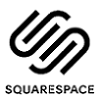 |  |
| Squarespace | WordPress.org |
| Starting from | Starting from $2.95 (for hosting) |
| Free plan or free trial 14-day free trial | Free plan or free trial Free to install |
| Number of templates 150+ | Number of templates 10,000+ |
You can also read our Squarespace review and our WordPress.org review for a detailed look at each platform.
Need to make a decision fast? Take our quiz to find the perfect website builder for you:
Best Editor: Squarespace
The Winner
Squarespace has the best building experience thanks to its superior editor
Squarespace is the easiest website builder I’ve tested. After onboarding, I could get right into designing my site by clicking “Edit” in the account dashboard. Its aptly named Fluid Engine editor placed a grid over my site, helping me place and align elements easily. This worked for everything, from images and videos to text boxes and sign-up forms. It’s a really useful tool to keep things organized.
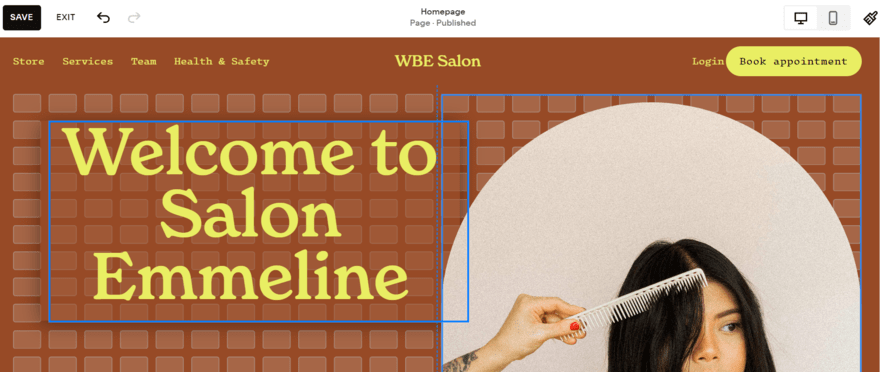
I could move these elements around wherever I wanted, giving me lots of creative freedom but not complete control. Ultimately, I found it easy to make a stylish website with Squarespace in a few hours.
WordPress doesn’t have a drag-and-drop editor – at least, not initially. At its core, WordPress is a CMS (content management system), meaning it’s designed for posting regular content. As such, a lot of the editing that’s easy to carry out through Squarespace must be done with code when using WordPress.
With HTML code, the training wheels come off and I had more opportunities to edit than Squarespace can manage. Unfortunately, I don’t recommend WordPress for beginners who lack building experience since the editor will seem obtuse, frustrating, and awkward. You might need to hire a professional web designer if you want a good-looking site – something that Squarespace gives you the freedom to do yourself.
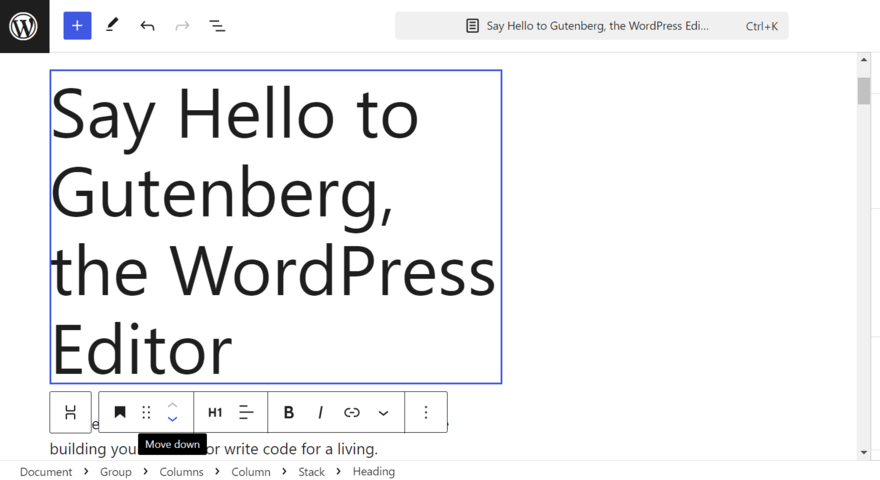
That being said, there are workarounds if using WordPress. There’s a “block editor”, called Gutenberg, and it works in a similar way to a drag-and-drop editor. However, I was underwhelmed by the basic design options available, especially in comparison to Squarespace.
With WordPress, there are also plugins available like “Visual Composer” and “Elementor” that you can use to build your website, but I’ll discuss how to add plugins in more detail later.
Best for Templates: Squarespace
The Winner
Squarespace has the best-designed templates
Squarespace’s 150+ free templates are renowned for their style, covering a range of industries and website types, including artist websites, portfolios, online stores, and blogs. I could browse and select a template during the onboarding process, with Squarespace letting me preview the theme for both desktop and mobile users.
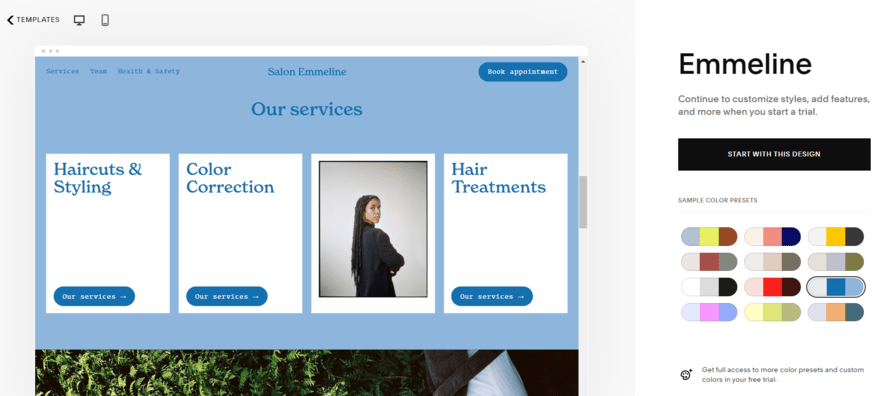
Last year, Squarespace even partnered with famous photographers for its Magnum Collection. This shows that Squarespace puts the design sensibilities of its users first and foremost, making it perfect for creatives.
WordPress has thousands of templates, or themes, to choose from. However, you’ll have to pay a one-off payment for premium WordPress templates, whereas all of Squarespace’s templates are free to use. When browsing the templates on WordPress, the options are a mixed bag of well-designed options and outdated-looking templates. With Squarespace, all templates are vetted by professionals, guaranteeing a library of high-quality designs.
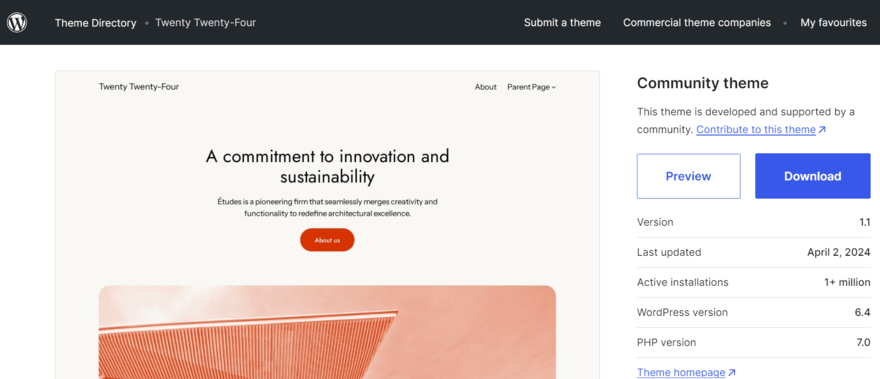
Squarespace also has the added perk of Squarespace Blueprint, a design tool which uses AI to generate a template customized to your liking. I used this when building a site with Squarespace and had to complete a short questionnaire and make a few design choices, such as page options and a color scheme. It took minutes to create a website with Squarespace Blueprint.
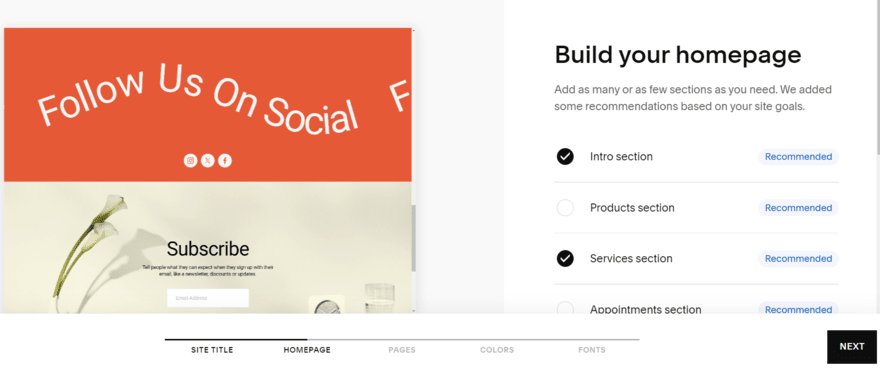
Best for Pricing: WordPress
The Winner
WordPress is the best value provider
When you’re building a website on a budget it’s important to fully understand the costs involved in creating your site. Squarespace uses set pricing, giving you a good idea of how much you’ll spend over the year but locking you into at least its $16 per month plan. WordPress is free but comes with essential extra costs to run, meaning you can shop around for a lower fee as long as you’re happy to put a little more effort in.
WordPress Pricing
WordPress’ pricing is different from other website builders in that it’s not collected in one payment. WordPress itself is free to use, but you’ll need to source everything else to publish a website, like hosting and a domain name. Squarespace includes everything in one payment, which you pay in one pricing plan.
As a creative, you most likely have a budget you want to stick to. While Squarespace is simpler, you also don’t know what you are individually paying for. With WordPress’ approach, although it requires more work, you can keep track of each element and adjust how much you pay as your website grows.
The most important cost for WordPress is web hosting. Without hosting, your site won’t be online. WordPress itself recommends Bluehost as a hosting provider, and I agree. It’s our best-ranked WordPress hosting provider, providing plans for websites of all sizes and even WooCommerce-specific plans. Its prices range from as cheap as $1.99 per month to $161.98 per month.
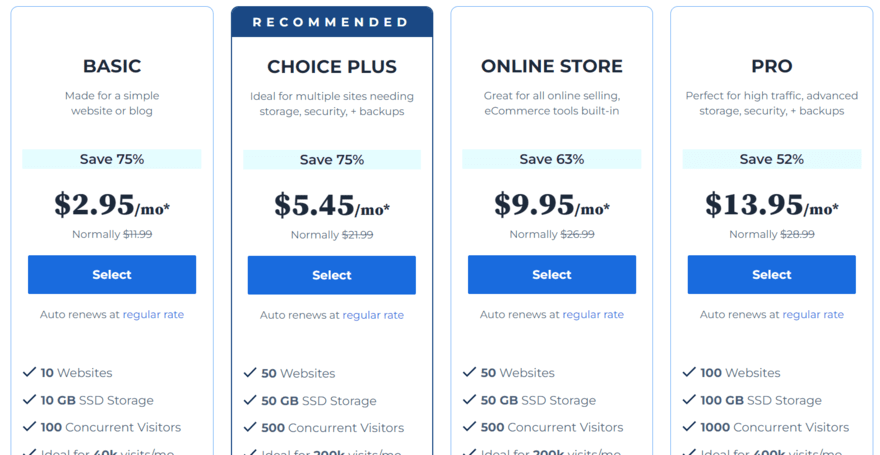
Aside from hosting, WordPress has other costs. Here’s a checklist of other expenses you might need:
- Themes: While some themes are free, it’s worth thinking about investing in paid themes for high-quality designs ($30-$80)
- Plugins: WordPress plugins can add all kinds of additional features to your website, from email marketing to ecommerce checkout tools ($15-$50)
- Domain names: Squarespace gives you a free domain for your first year, but with WordPress, you’ll have to purchase your own domain name from a third-party registrar like Domain.com ($10-$12 per year) or pick a hosting provider that offers a free domain for your first year (like Bluehost)
- Developer costs: If you’re building a large and/or complex website, you may even want to hire a developer, which could end up costing thousands of dollars
For creatives, I recommend the WordPress Online store plan on Bluehost for $6.99 per month. Not only do you get 40GB of storage for images but you also get the option to sell products, plus a free domain for one year. This plan gives you the most freedom possible and is a whole $10 cheaper than Squarespace’s cheapest plan.
Squarespace Pricing
With Squarespace, there are four premium plans to choose from. Pricing, when billed annually, is as follows:
- Personal – $16 per month
- Business – $23 per month
- Commerce Basic – $28 per month
- Commerce Advanced – $52 per month
Squarespace’s pricing for the two Commerce plans recently increased in April 2024. I recommend opting to be billed yearly instead of month-by-month because you can save up to 36%.
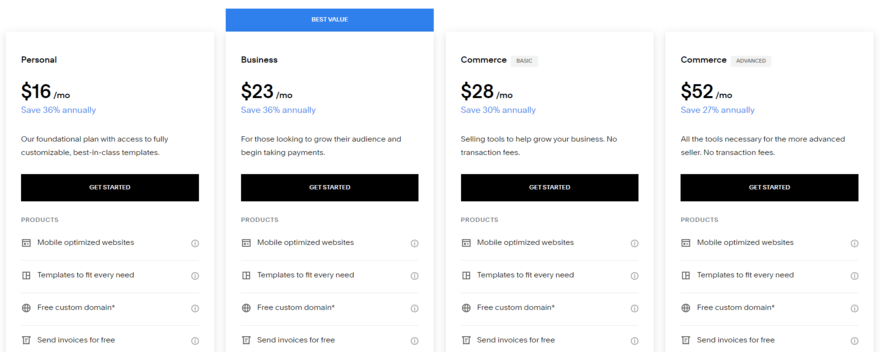
Though WordPress is cheaper from the get-go, is Squarespace good value for money? It performed exceptionally well in our pricing tests, and all of Squarespace’s plans provide an excellent range of features and tools for creatives. The plan you settle for depends on your likelihood of selling. Only the Business plan and above offer ecommerce functionality, meaning a minimum cost of $23 per month (billed annually). There are also transaction fees to consider, with the Business plan charging 3% on every transaction.
However, if you don’t plan to sell and just want a portfolio to share your art or create a blog, then the Personal plan will absolutely suit your needs. If these plans seem too expensive, Squarespace has a 14-day free trial for you to try the builder out and see if it’s a perfect fit.
You can get 10% off at checkout if you use our code “WBE10”.
Best for Blogging: WordPress
The Winner
WordPress is built for blogging
A blog is a great way for creatives to connect to their audience, as well as offer a bit of monetization. If you are interested in finding the best blogging platform, then WordPress should certainly be in consideration. WordPress is a CMS that lets you create multiple blog templates, schedule hundreds of posts at a time, and have access to hundreds of blog-specific apps and plugins. You can even have multiple authors work on your site at once.
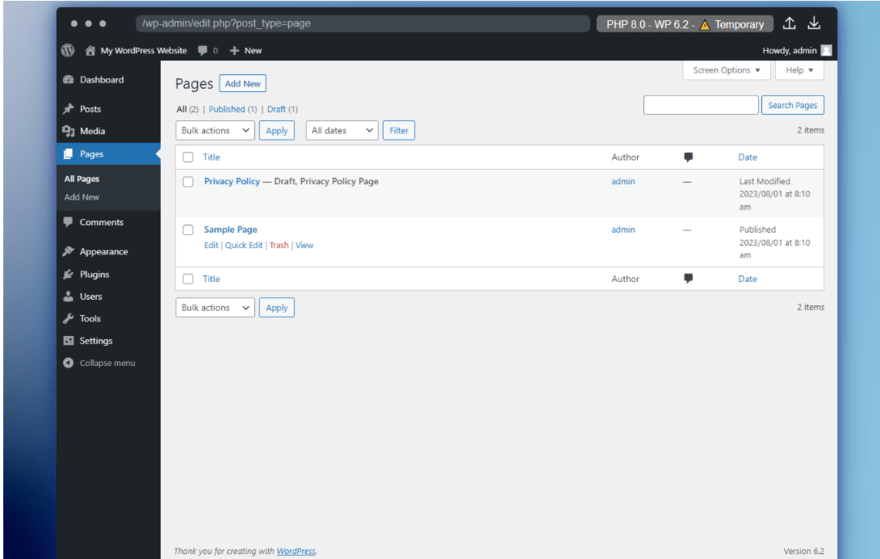
In comparison, Squarespace’s blogging tools were easy for me to use, but they weren’t as heavy-duty as WordPress’s. That said, I could still accomplish a lot, such as scheduling posts, setting up multiple authors, and even creating blog tags. Plus, in combination with Squarespace’s simple-to-use editor, it’s a much easier way to blog for beginners.
To access Squarespace’s blogging features, I simply had to add a “Blog” page to my site. Some templates come with a blog pre-equipped, but my template didn’t include one, so I clicked “Pages” under “Website” in the dashboard.
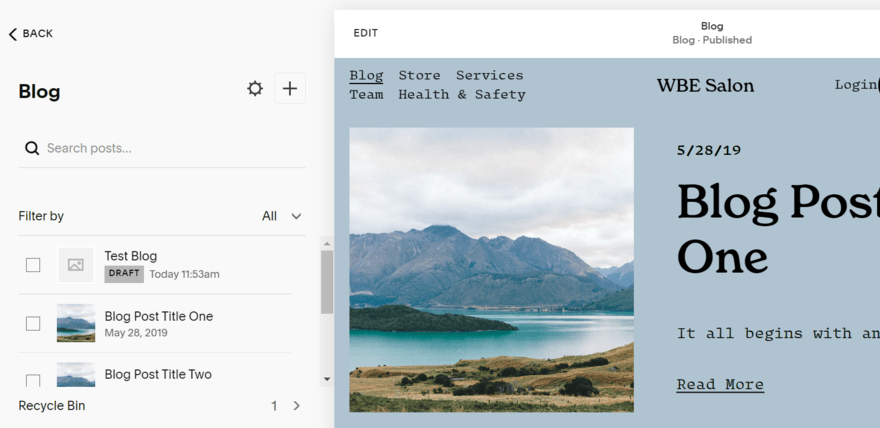
However, what really sets WordPress above the rest is its community. Anyone with a WordPress account can comment on any other WordPress blog, provided that the blogger doesn’t disable the ability. Comments help build a community and can lead to dedicated fanbases, which is what all bloggers aspire to. Since WordPress already powers nearly a third of the websites on the internet, there are plenty of WordPress accounts that might stumble upon your blog and leave a comment.
Best for Features: Squarespace
The Winner
Squarespace has the best in-built features
Squarespace comes with more built-in features than WordPress, saving you time since everything you need is accessible right away. These are just a few of the ones I found most useful when building with Squarespace:
- Analytics: Track website visits, traffic sources, visitor geography, and more with Squarespace Analytics
- Social accounts: I could import content to my site from social platforms like Instagram and X
- Social feeds: Embed feeds from your social accounts directly onto your site
- Podcasts: Host a podcast on your Squarespace site, and publish it to Spotify or Apple Podcasts
- AI tools: Squarespace boasts a range of generative AI tools, from an AI writer to auto-generated product libraries for sellers and even hyperreal AI photo environments – I could click on any text box in the editor and get AI to generate copy for me
- Acuity Scheduling: This allows you to take online bookings and set up appointments through your website, but the Acuity Scheduling feature is an additional cost (with plans starting from $16/mo)
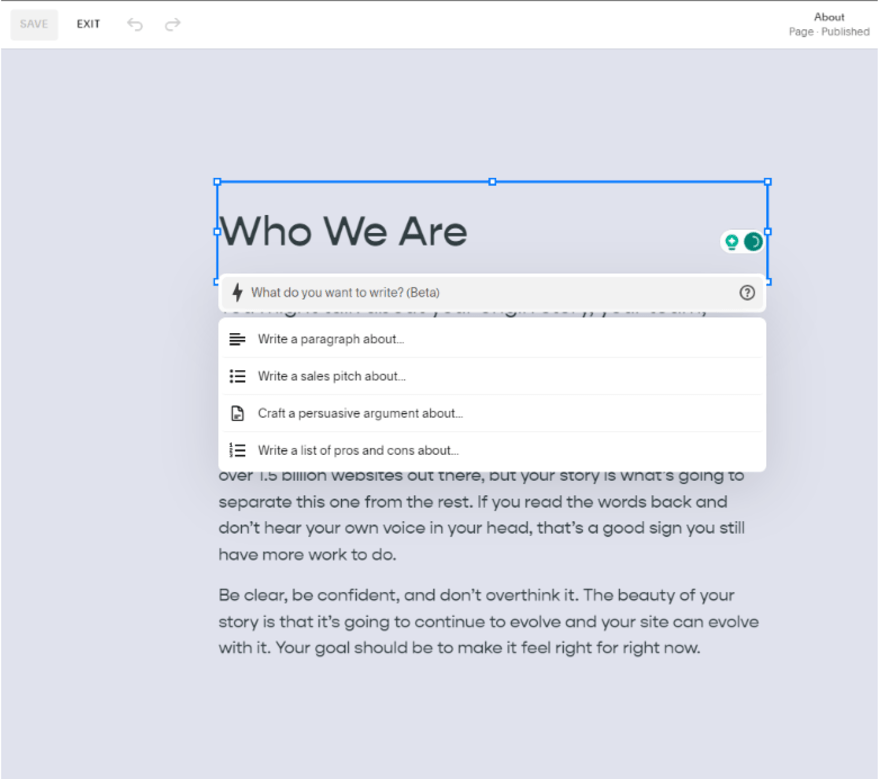
The best part about these features is that they all work with the Squarespace Fluid Engine, meaning I could simply pick them out from a menu and drag them onto my site, effortlessly combining usability and design.
WordPress is better known for its large library of plugins, and is very reliant on these integrations for adding functionality to your site. But that doesn’t mean it has no built-in features, and I was impressed to find the following:
- Password-protected pages: I could lock certain pages with passwords, making it ideal for creatives who want member-only content
- Multiple contributors: Have different authors and admins manage your site and produce content
- Image editing tools: Edit images in WordPress, freeing up storage space and improving SEO
- Comments management: Other WordPress users can leave comments on other blogs, helping websites build engaged communities
- Multilingual site options (70+ languages): Make your website accessible to viewers all over the world
Best for Apps & Plugins: Squarespace
The Winner
Squarespace has the best apps and plugins
It’s fair to say that there’s a WordPress plugin for everything – from SEO, ecommerce, drag-and-drop editors, and scheduling. I could browse over 59,000 plugins to download and add to my site.
The open-source nature of WordPress encourages you to download as many plugins as you need, but I found the plugin library difficult to navigate when testing. There’s a search bar for specific queries and featured apps on the homepage, but it would’ve been nice to have plugins categorized by need or industry.
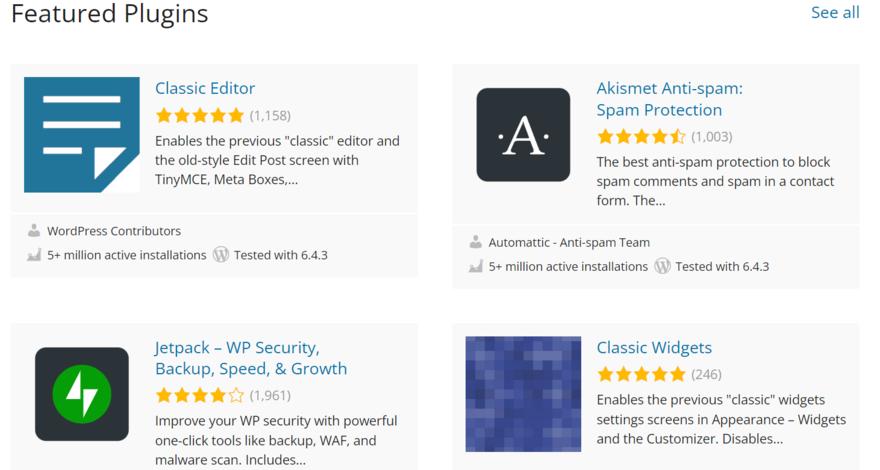
Think of it like building a LEGO house from a big, mixed tub and grabbing all the bricks you find most interesting. Some of these bricks you may have to pay for, with an average WordPress subscription costing around $50-$70 per year (through the additional costs), though some can cost much more.
Squarespace is more like a LEGO set. It has all of the cool bricks you need included, you just need to follow the instructions. There are qualities to both methods, but in regards to actual plugin quality, Squarespace is the winner.
With 59,000 WordPress plugins to choose from, not all are going to be the best quality. In fact, we’ve covered news stories of WordPress plugins getting hacked due to vulnerabilities. To avoid risk when choosing a plugin, check the ratings to see what other users say and see if it’s been updated recently – most importantly, make sure it’s compatible with the latest version of WordPress.
With Squarespace Extensions, you have a choice of 40+ plugins, but each has been vetted and approved by Squarespace itself. It’s quality over quantity, and the extensions are exactly that – made to extend an already quality product further. No extension is necessary for Squarespace to work, whereas they’re needed if you want to use WordPress.
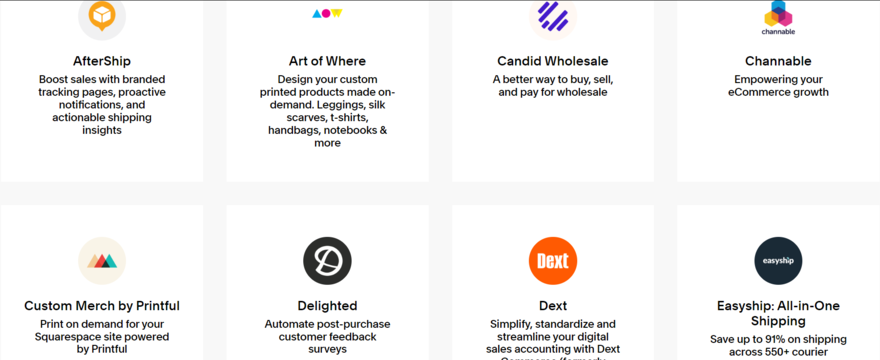
Best for Selling: Squarespace
The Winner
Squarespace has the best sales features
If you want to sell online you need certain ecommerce features, such as accepting payments and listing products, as well as guarantees around security. Squarespace offers built-in sales capabilities, although you need to choose the right plan, while WordPress relies on a plugin, such as WooCommerce. Which ecommerce website builder is right for you?
To sell on Squarespace, you’ll need to upgrade to an ecommerce plan – you can choose from the $23 per month Business plan, the $28 per month Commerce Basic plan, or the $52 per month Commerce Advanced plan. With these, you unlock a whole range of advanced ecommerce features, including:
- Unlimited inventory, orders, tax, and coupons
- Label printing
- Product listings on Instagram
- Gift cards
- Abandoned cart recovery
- Video storage
- Subscription selling
- Advanced web analytics
If your services are more appointment-based, say like a professional photographer, then Squarespace’s Acuity Scheduling service can keep your customers up to date on when you’re available and then let them book you for gigs.
To start building my Squarespace inventory, all I had to do was click on the “Selling” section in the dashboard to add products. From there, I could add relevant product information and imagery.
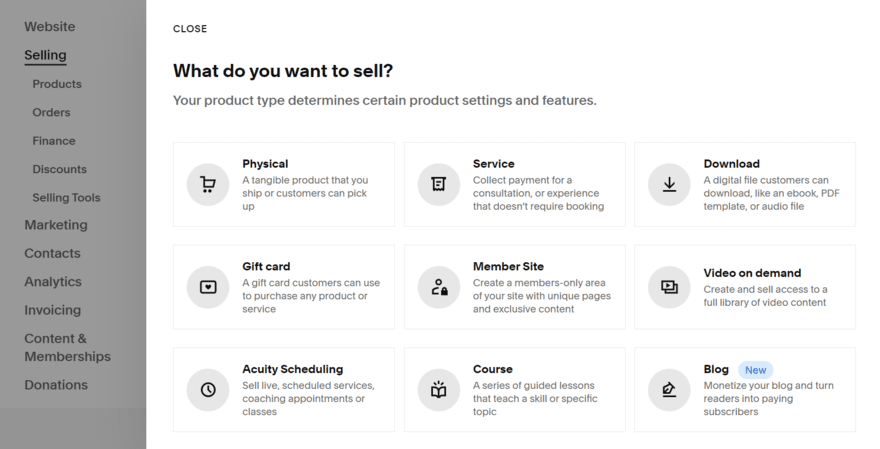
With WordPress, I needed to download the ecommerce plugin WooCommerce in order to sell online. WooCommerce is a full ecommerce platform, used by international brands like ChiaPet and Nutribullet.
WooCommerce is free to install, but it’s reliant on plugins for many of its sales features. So while it seems like a budget-friendly option initially, the costs will add up. Ecommerce plugins like this can cost roughly $79 to $299 per year, for each app.
Best for SEO: Tie!
The Winner
Both Squarespace and WordPress have equally good SEO tools
Both Squarespace and WordPress have access to a fantastic range of SEO tools, such as:
- Customizable meta titles and descriptions: These are the titles and paragraphs that describe a page in Google search results.
- Customizable URLs: You can clean up your URLs to make them more readable to search engines (for example, www.squarespace.com/pricing is a clean and simple URL).
- Image alt text: Alt text just describes what an image is showing, and it makes your website more accessible because anyone using a screen reading tool won’t have to wonder what each image shows. Alt text also helps search engines understand the purpose and relevance of each image.
- Page redirects: If you change a page’s URL and someone tries to visit the old one, Squarespace will let you automatically send them to the new one.
- Automatic sitemaps: A sitemap is a list of the different pages on your site, designed to help search engines figure out how they’re all related. Squarespace generates one of these for you automatically.
- Hide a page: If you don’t want a certain page to show up on search engines just yet, you can simply hide the page from Google.
- Control social image: You can control which image appears alongside your content when someone shares it on social media.
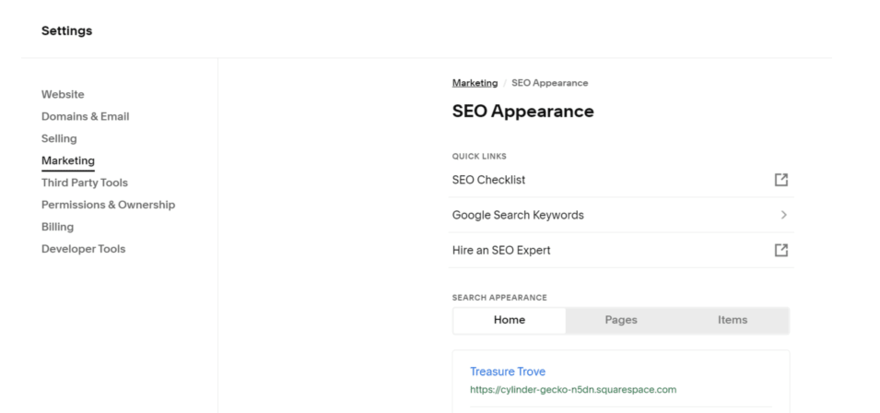
The major difference between the two is that Squarespace’s SEO features are all built-in, while WordPress relies on the plugin Yoast. Yoast is powerful, but WordPress users can have greater control over SEO depending on your chosen hosting provider. Hosting gives you more control over your site’s technical details, such as deciding how much storage to assign to your site. This all affects your loading speed which is an important factor for SEO.
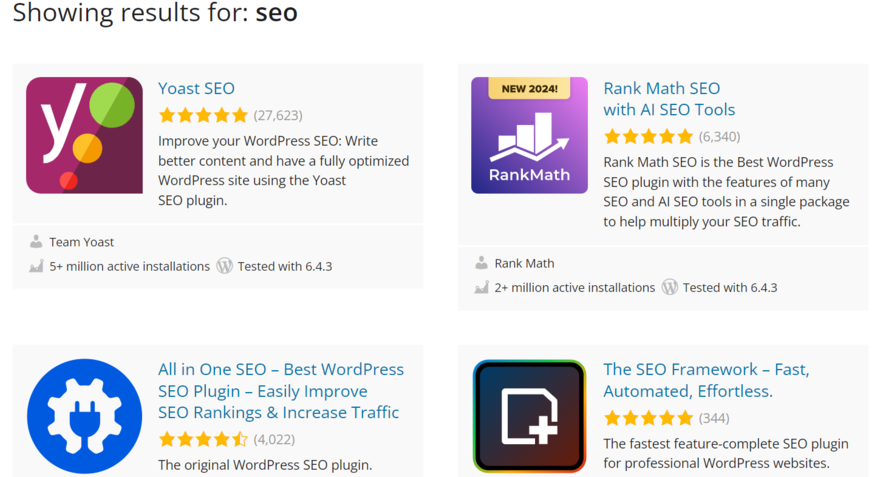
With Squarespace, you won’t be able to change technical SEO factors like you can with WordPress and Yoast, but you do get a lot of the work taken care of automatically, meaning you have more time to spend on other areas.
How We Test Website Builders
When we pit two website builders against each other, we make it a top priority that all the information about each builder is as accurate as possible by testing them against our website builder research methodology. Not only do we have researchers, but our writers have hands-on experience with all our builders, creating their own websites and getting to grips with every category we cover.
For this article, I took special care to consider who was the primary customer for each builder in order to make fair and balanced recommendations. As Squarespace and WordPress have deeper creative and customization tools than other competitors, I focused this article on what creatives look for in builders, taking care to cover blogging and SEO due to their importance to the reader.
Squarespace vs WordPress: Which Do I Recommend?
Overall, Squarespace is the winner of this head-to-head. Its superior editor and built-in features simply mean it’s more recommendable than WordPress – even for those with website-creating experience. If you want an enjoyable building experience alongside a great-looking website, Squarespace is the builder you need.
In my experience, WordPress, with its complicated editor and open-source nature, can certainly be trickier to get used to. But if you want the best blogging capabilities and Squarespace didn’t scratch your customization itch deep enough, WordPress could be for you. It’s also cheaper on the whole than Squarespace, even if it requires a bit more setup.
If you want a deeper look at both these builders, check out our full Squarespace review and WordPress.org review for more information.



395 comments