Wix vs Weebly vs WordPress: Comparing Costs, Key Features and More in 2024
If you click to purchase a product or service based on our independent recommendations and impartial reviews, we may receive a commission. Learn more
Stuck comparing website builders like Wix, Weebly, and WordPress? We don’t blame you, since these are all trusted and well-established platforms. But how well do these options hold up in 2024?
Out of the three, Wix is currently on top in 2024. Our testing shows that the website builder is the best choice on the market, mainly due to its numerous features spanning design, ecommerce, bookings, and more.
However, this isn’t to say that Weebly or WordPress aren’t strong contenders for your next website. Curious to see which one is the best fit for you? Let’s delve into those all-important details.
Wix is best for…
- Small businesses that are setting up a website for the first time. Wix’s drag-and-drop editor is easy to use, while it comes with built-in features that are indispensable to businesses, from marketing tools to niche-specific templates.
Weebly is best for…
Business owners who need to create a website for free, or on a budget. The platform has a free option alongside premium plans starting from as little as $10/mo (billed annually).
WordPress is best for…
Businesses who want more control over their website’s design. Though the platform isn’t as easy to use as Wix or Weebly, WordPress lets you create code to add custom designs and functionality to your page.
As a result of this merger, Weebly’s website builder has been left behind and isn’t updated as regularly as it used to be. This has allowed other website builders, like Wix, to overtake Weebly in terms of the scope of website features offered.
However, if you’re still interested in Weebly, you still access the platform and create a website with it. Just be aware that its features might be lacking in comparison to other builders on the market.
WordPress.org is an open-source CMS system that makes users responsible for their website’s code and hosting, while WordPress.com is a website builder that takes care of these technical aspects for you. You can learn more about this alternative by reading our WordPress.com review.
But why WordPress.org and not .com? Well, according to our market share article, WordPress.org powers the most websites worldwide! Due to its popularity, we had to feature this mammoth of a company.
Wix vs Weebly vs WordPress: Quick Comparison
Want the lowdown on each builder? Here’s a quickfire comparison of the three platforms:
| Wix | Weebly | WordPress | |
|---|---|---|---|
| Value for Money | Wix’s four main plans range from $17-$159/mo (billed annually). Though you may find the pricing expensive, especially in comparison to cheaper builders like Weebly, Wix is good value for money when it comes down to the breadth of features available on each plan. | Weebly’s three key plans are affordable, costing between $10-$26/mo (billed annually). These plans are great value for money if you’re on a budget. | Unlike Wix and Weebly, WordPress pricing varies depending on additional costs like hosting, plugins, or themes. They can range from $4-$75/mo depending on your budget. |
| Setting Up | Thanks to Wix’s accessible drag-and-drop editor, setting up your website is simple. It also comes with additional built-in features to make things even easier for you. | Though Weebly’s editor is straightforward to use, it isn’t as fleshed out as Wix’s due to the lack of updates. | Since it’s not a website builder, WordPress does have a steeper learning curve when setting up. You’ll need to have or learn technical skills like coding to get started, and you’ll have to install its software yourself. |
| Templates & Design | From Wix’s template library, you’ll find over 800 designs fit for a variety of industries, from real estate to ecommerce, making it likely that you'll find a suitable option for your business. | Weebly is limited to just over 50 templates – a small number in comparison to its competitors. However, they include suitable designs for simple business websites or online stores. | You can find thousands of themes for your WordPress website, though you will need to research your options and track down a suitable website design yourself. |
| Key Features | Wix’s features are no joke, with the largest number of features on any website builder. This selection can be overwhelming for beginners, so be sure to identify what key features you need first before diving in. | A direct consequence of Weebly’s lack of updates, you’ll find a limited number of features on this platform. | At the time of writing, there’s over 59,000 plugins available for WordPress. Great if you want more control over your website, not so great if you don’t have enough time to conduct research and narrow down your options. |
| Help & Support | Wix offers multiple ways for you to find help: a 24/7 phone line, live chat, and resources like the Help Center and SEO Learning Hub. | In 2024, it’s much more difficult to find help and support for Weebly. Many resources are now out-of-date, while the Weebly Support site has some broken links. | WordPress can be tricky for newcomers to pick up. However, you’ll also find a friendly WordPress community online and a wealth of resources to give you a helping hand. |
| Security | Your Wix website is kept secure through an SSL certificate, customer login areas, 2-step verification, and other key security measures. | Weebly does cover some security essentials, like DDoS protection and SSL certificates. It doesn’t have 2-step verification though, which is an additional barrier to prevent hackers entering your account. | The platform does offer core website security, but you’ll need to cover all bases by installing additional security plugins and making sure that your website’s code is up-to-date. |
What’s the Main Difference Between Wix, Weebly, and WordPress?
Wix and Weebly are both drag-and-drop website builders. In a few clicks, you can select and move content – like photos, videos, text, and contact forms – across your website with ease. We recommend website builders for beginners, since they provide an intuitive experience that lets you set up a website without any technical knowledge. They also come with key built-in features like marketing or ecommerce tools, so you’ll rarely have to source anything else yourself.
Meanwhile, WordPress is a different beast entirely. Because it’s an open-source CMS (content management system), you’ll be responsible for running and maintaining your website. This means taking care of your website’s code and sorting out domains and hosting through a third-party provider.
Though there’s a much steeper learning curve with WordPress, you’ll enjoy this platform if you would like more control over your entire website, especially if you already have some technical knowledge or a willingness to learn.
How Much Do These Website Builders Cost?
If you’re on a budget, Weebly’s pricing makes it the cheapest website builder out of the three, with its plans starting from $10 per month (billed annually). Here’s a quick summary:
If you need a simple, informational website for your business, we recommend the Professional plan overall. For an affordable price point ($12 per month), you’ll receive a free domain for a year, unlimited storage, and the removal of Weebly ads on your website. With all of the plans, you’ll have a 30-day money-back guarantee for peace of mind.
In comparison to Weebly, Wix’s pricing is much steeper, its cheapest plan starting from $17 per month (billed annually). However, you can get 10% off your plan with the code “TAKE10” at checkout. Its four main plans are outlined below:
| Wix Plan | Annual Pricing (Per Month) | Key Features |
|---|---|---|
| Light | $17 | •2GB storage space •Free domain for first year •Removal of Wix branding •Two users can work on the website at once •24/7 help and support |
| Core | $29 | •Everything on Light plan •50GB storage space •Website analytics •Accept payments on your website •Five users can work on the website at once •Customers can create an account on your website |
| Business | $36 | •Everything on Core plan •100GB storage space •10 users can work on the website at once |
| Business Elite | $159 | •Everything on Business plan •Unlimited storage space •15 users can work on the website at once |
From the plans above, the Core plan is the best value for money if you need a business website. Though the $29 per month cost is fairly steep, you will receive brilliant features like 50GB of storage (enough for standard websites), website analytics tracking data like site traffic and visitor behavior, and a free domain for your first year.
But which platform offers the best plan overall? For us, it has got to be Wix with its Core plan, since the large breadth of features you’ll receive make it well worth the higher price point.
Both Wix and Weebly offer free plans if you’d like to test out key features, but we don’t recommend using them for your business websites. They come with ads placed across your website as well as URL endings you can’t change unless you upgrade to a premium plan. For example: yourwebsite.wixsite.com and yourwebsite.weebly.com.
What About WordPress’ Pricing?
In contrast, WordPress pricing is slightly different. Though the CMS software is free to install, additional costs will vary based on the themes, plugins, hosting, and domain name registrar you opt for. Below is a quick breakdown of each aspect of a WordPress website and its potential costs:
- Domain name registration: $10-$20/year
- Web hosting: $36-$600/year (We recommend Bluehost for this, since their prices start from as little as $2.95 per month)
- Themes: Free – $130 (one-off charge)
- Plugin: Free – $129/year (ongoing or one-off charge for a plugin)
As you can see, there’s a wide range of price options available depending on the third-party sources you decide you use. If you’re happy to look around and enjoy bargain hunting, you could find options that work for you and potentially end up being better value for money than Wix and Weebly.
However, the research process can be time consuming, so you may still want to opt for a website builder like Wix for convenience.
Wix: Best for Small Business Websites
As of 2024, Wix is the best website builder we’ve tested, so it’s no surprise that it’s the builder we recommend over Weebly and WordPress. The builder is rich in features, ranging from ecommerce functionality and booking tools to built-in SEO and marketing channels. Both the quality and quantity of these features make it an apt choice for small businesses.
Our Experience Using Wix
To create a website with Wix, we went through its setup and onboarding process. You can either choose a pre-existing template to begin with (there’s over 800 to choose from), or use Wix’s AI website builder, Wix ADI, to create a site from scratch. We went for the latter.
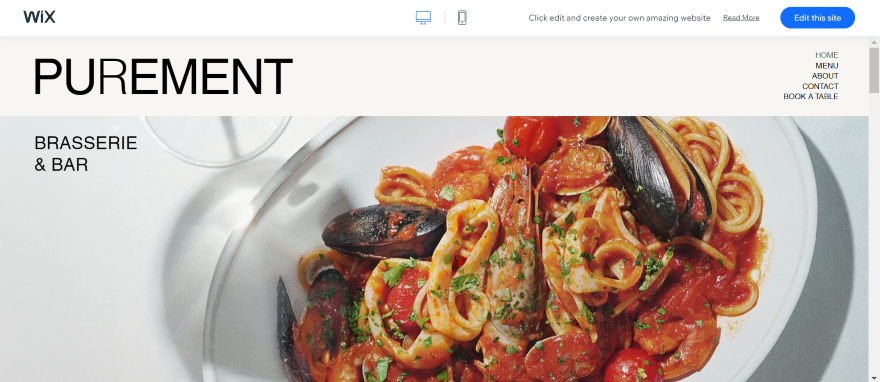
When using Wix ADI, it asked us questions about our website, including its name, the purpose of our business, and the key features we needed. After that, the tool generated a custom website for us based on our responses.
Though the AI tool is great for beginners who need help outlining their page and its key features, some users may find the process long-winded due to the large number of questions asked and the loading times between them.
However, you can end the AI chat early if needed. If you do end early, the AI will still make a website for you based on the answers you’ve given, even if it’s only a few!

Once you’ve used Wix’s drag-and-drop editor to customize your website how you please, you can then start exploring Wix’s key features. Our research did conclude that Wix has the best features on the market, so there’s a lot to explore, from a full suite of marketing tools to ecommerce capabilities.
Here are some of the key features we came across:
- SEO (Search Engine Optimization) – Wix’s SEO tools offer a straightforward way to ensure that your website is visible on search engines. If you’re keen to establish your business’s online presence, you can go through Wix’s SEO checklist to ensure that all bases are covered.
- Email marketing – Need to create professional email campaigns? Wix comes with this feature, allowing you to design, send, and track emails that’ll help you connect and engage with your audience. We liked how it lets you drag and drop elements onto your design; just like its editor.
- Social media marketing – If necessary, you can also grow your social media presence through Wix. From the dashboard, we could create and publish professional content to our social media channels – an effective way to integrate both channels.
- Online stores – To start an online store and accept payments, you’ll need to be on the Core plan or above. From there, you can start selling products on your website and access sales features like abandoned cart recovery that notifies buyers when they leave an item in their cart.
- Wix booking – If you want to make a bookings website, Wix has its own app that enables you to set up appointments from your store. You can install it from the app store, then start adding new services from your dashboard. It’s free to use, but you’ll need to be on the Core plan or above to accept payments.
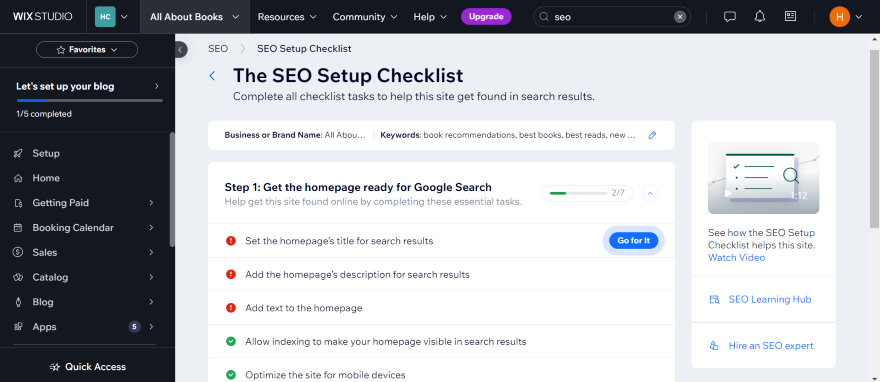
What’s listed above is only a fraction of the features that Wix offers. In fact, our research found that users perceived an overwhelming number of features, which can make Wix intimidating to beginners. Because of this, we recommend identifying the key features you need first, then diving into your Wix dashboard and setting them up one by one to streamline the process.
The Winner
Wix has the most powerful website features overall
Weebly: Best for Building a Website on a Budget
Weebly might not be updated as often as its competitors, but it is still a solid option for you if you need a website on a budget. The platform lets you set up a website and sell for free, while its paid plans start from only $10 per month (billed annually). This price point makes it perfect for simple, informational websites for businesses.
Our Experience Using Weebly
When setting up our account, the first thing we had to do was select either “I just need a website” or “I need a website with an online store” depending on our preferences. In this case, you’ll need to click on the first option if you want to create a website through Weebly. The second option will direct you to Square Online instead.
After clicking the first choice, we had to select one of Weebly’s free themes. There weren’t many options available – there are 50 or so styles to choose from overall, which includes themes designed for blogs and personal sites – but they did look presentable enough for a business page.
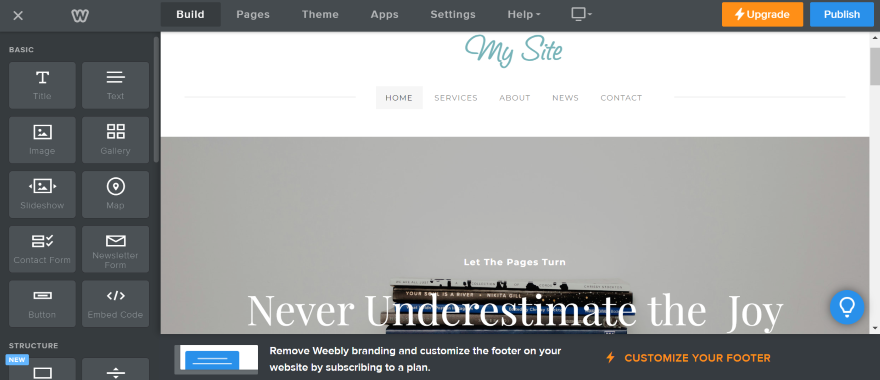
Weebly’s editor was straightforward to use since it has an intuitive drag-and-drop interface. Though not as advanced as Wix’s editor, we were able to select a range of elements from the left-hand sidebar and drag them onto the page as we saw fit.
When customizing, we found a limited number of ways to tweak our homepage’s design. We could add basic elements like photos or videos, change site fonts and colors, and reorder pages, but that’s about it. If you want more options, WordPress could be a better fit for you, because you can access a wider range of customization options if you know some code.
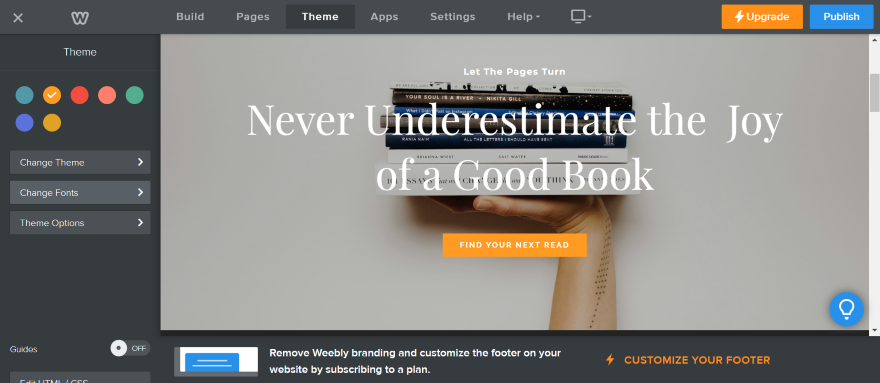
Additionally, we couldn’t separately update our website mobile design. Though Weebly does say its themes are responsive and “look great on all mobile devices”, you can’t customize certain aspects for users on mobile.
This is an issue, since Google search prioritizes websites that are well-optimized for mobile. You will need to ensure that your website is mobile-friendly for a better chance of showing up in search results, so it’s a shame that Weebly doesn’t let you adjust this aspect of your website in closer detail.
Weebly doesn’t have a huge number of features to choose from, but there are some key tools that you may find useful:
- Weebly reports – You can track your website’s basic analytics from your dashboard. We could see a summary of our website, examine traffic and activity data, or check out our online sales numbers after enabling ecommerce.
- Ecommerce – With Weebly, you can add basic ecommerce functionality to your store for free, which is a key selling point of the platform. We could add new products to our page and manage our inventory from the dashboard.
- Email marketing – With Weebly’s email marketing tool, we could choose a base email template, edit it via a drag-and-drop interface, choose a subject line, and identify which recipients we wanted to send it to.
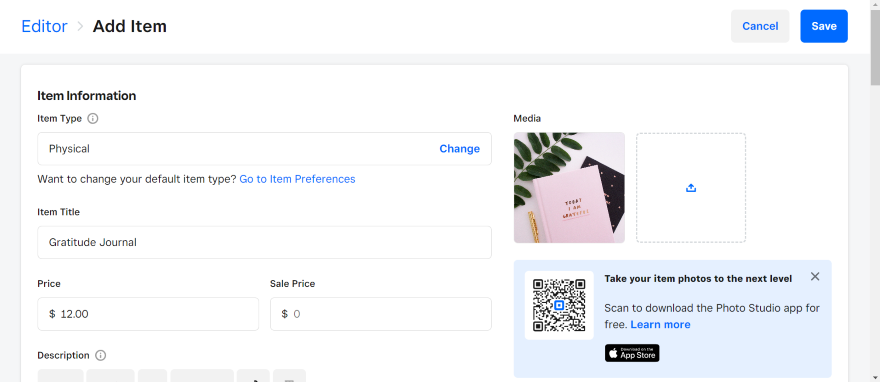
WordPress: Best for Complete Creative Control
Unlike Wix and Weebly, WordPress doesn’t have all of its features already built in. Instead, you’ll need to take matters into your own hands by overseeing your website’s hosting, design, and security. Though this process will require more technical expertise, we recommend it to anyone who wants more control over each aspect of their website.
Our Experience Using WordPress
The first thing we had to do when setting up was install WordPress. To do so, we had to head to their website, install the zip file, and follow the detailed instructions listed. With this platform, you’ll be spending a lot of time reading through different resources while you get yourself set up.
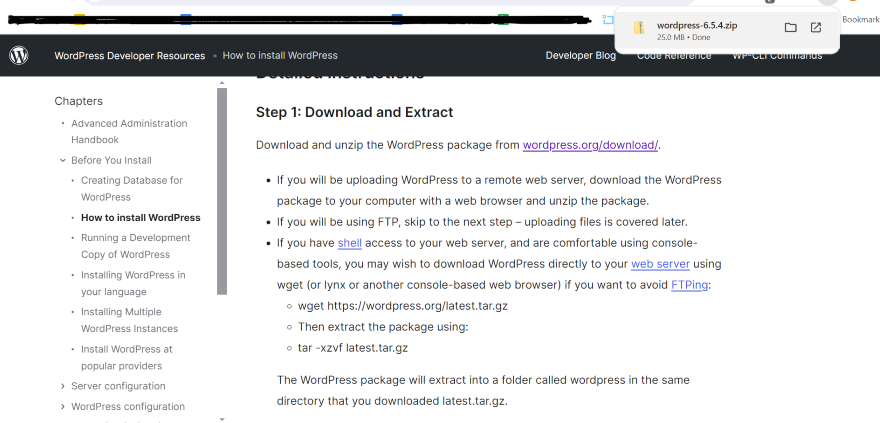
Your WordPress website can’t go live until you’ve found a BlueHost, that offers WordPress specific hosting. With prices starting from $2.95 per month, BlueHost plans come with AI tools for website creation and Managed WordPress that covers the more technical aspects of your site like speed and security.
Once you’ve installed WordPress, you’ll need to start creating your website – and this is where things can get tricky if you have no prior coding experience. To create your site, you’ll need to adjust code in the backend, so WordPress won’t be for you if you’re unfamiliar with these technical skills and don’t have the time to learn.
However, you could always give WordPress’ Gutenberg Editor a spin. This default editor enables you to create a website through blocks. We could click on a specific block from the sidebar – such as a quote or featured image – and add it to the page in one click. Though it’s not as simple to use as a drag-and-drop editor, we found the interface intuitive and quick to pick up.
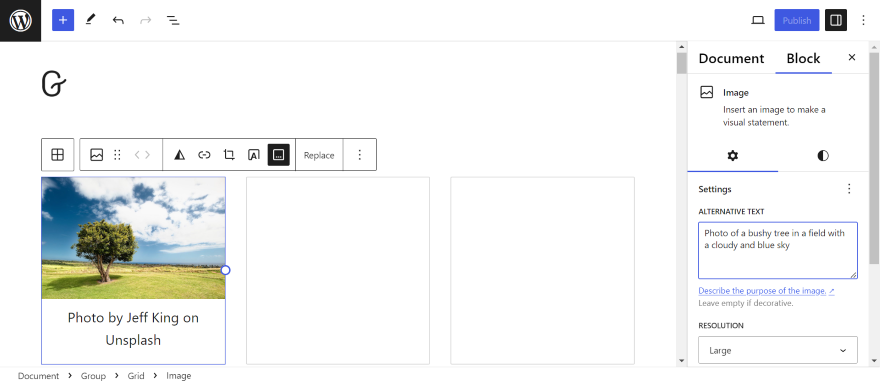
Because WordPress is an open-source platform, you’ll need to use plugins to add key features to your website. At the time of writing, the WordPress library is home to over 59,000 plugins spanning ecommerce, marketing, and more. Being able to add your own plugins does give you more control over your website, since it enables you to create a website that truly caters to your unique needs.
However, looking for the best WordPress plugins can be a time-consuming process. When doing this you’ll need to:
- Identify the website features you need.
- Look for the appropriate plugins either in the WordPress directory or on third-party websites.
- Check out the reviews.
- Make sure that the plugins are safe (some plugins can be vulnerable to cyber attacks).
- See if the plugin is compatible with your current version of WordPress.
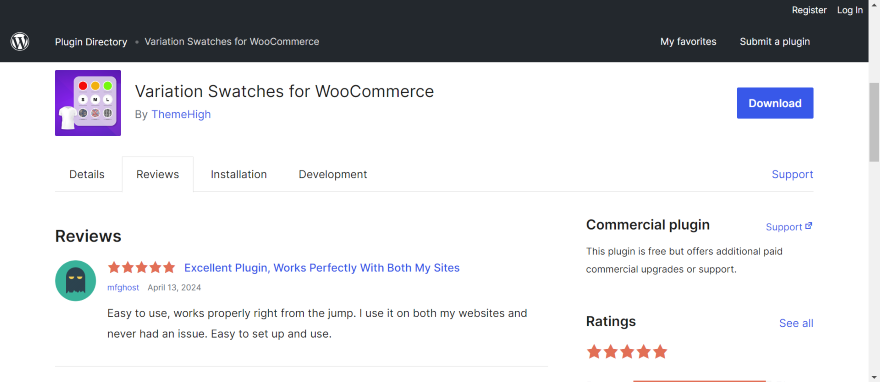
If coding, looking for website hosts, and installing multiple plugins does sound like a chore to you, then we recommend Wix over WordPress. After all, the platform already contains all of the features you need to set up, so it’s accessible for complete beginners or anyone working under time constraints.
How We Tested Each Website Builder
To write about Wix, Weebly, and WordPress and see which platform came out on top, we referred to the data from our rigorous in-house research process. This spanned over 200 hours of data collection and covered 398 areas of investigation.
From these results, we identified six key categories which reflected what users are most interested in, such as website features, user experience, and help and support. From these categories, we could then identify the best website builder overall and share the results with you.
Wix vs Weebly vs WordPress: Summary
So, after analyzing Wix, Weebly, and WordPress, which website builder is the best option? Well, Wix is our top choice overall thanks to its professional designs and wide range of website features.
Of course, this doesn’t mean that the other platforms we’ve explored won’t be a good fit for you either. Let’s recap each platform:
- Wix is… most suitable for small businesses who want to set up a website. You can use the drag-and-drop editor to easily create a professional page, while the multitude of features means you can adjust your website to suit your unique needs.
- Weebly is… best for setting up an informational, business website on a budget. You can use the free plan to test out its key features, then upgrade to a paid plan from as little as $10 per month.
- WordPress is… an good choice for businesses who want more control over their website. If you know how to code and are comfortable looking for your own themes and plugins, you can create a site that does everything you would like it to.

2 comments