I Gave Wix Velo a Spin in 2024: Here’s Everything You Need To Know
Wix's dedicated web development platform
If you click to purchase a product or service based on our independent recommendations and impartial reviews, we may receive a commission. Learn more
Formerly Wix Corvid, Wix Velo is a web development platform built into the Wix visual builder that gives you the ability to create your own web applications.
Once you’ve switched it on in the Wix Editor, you can use Velo to add advanced functionality to your Wix website, from customized user journeys to dynamic pages.
Keen to know more? Below I’ll take you through my experience with Velo as I decode its main features, describe who should use it, and demonstrate all the cool things you can do with it.
Why Use Wix Velo?
Wix offers a lot of features through its platform. Like, a lot. But even though it flies close to the sun, it still cannot match the abilities of a professional web developer.
Wix Velo gives you that extra boost without having to rely on external help. It empowers you to create your own custom functionalities – like dynamic pages, custom interactions, and site monitoring – since you can add custom JavaScript code to the backend of your website.
For this, you’ll need to access “Dev Mode” in the Wix Editor (it’s easier than you think). I’ll explain in more depth later.
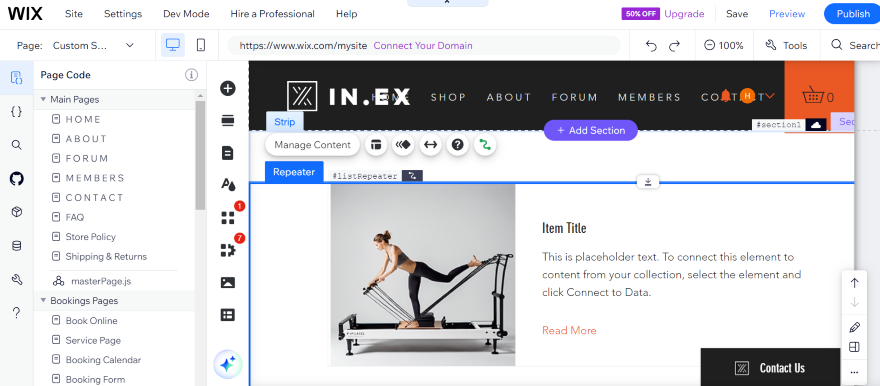
Usually, if you wanted these functionalities, you would have to hire a web developer. This would cost you an average of $75 an hour, but Wix includes them, via Velo, in its editor. That’s nice of Wix, isn’t it? All in all, Velo is a cheaper and beginner-friendly way to get into web development, but I’ll cover this below.
Who Is Wix Velo For?
Intrigued? If that’s the case, use the table below to decide if Wix Velo is the right fit for you:
| Use Wix Velo If... | Don't Use Wix Velo If... |
|---|---|
| You already own a Wix website and want to add more complex functionality | You don’t need to add custom functionality to your website and are happy using Wix’s pre-existing features instead |
| You have coding experience already, or are willing to put in the hours to learn via Wix’s easy-to-follow tutorials and code examples | You aren’t confident with technicalities like code, or don’t have the time to teach yourself this skillset |
| You’re a web designer who desires creative freedom beyond the generic Wix editor, but don’t want to navigate a complex open source software, such as Magento or WooCommerce, either. | You only need a simple, informational Wix website for your business |
How Much Does Wix Velo Cost?
Wix Velo will keep your wallet happy, since it’s already built into the Wix website builder and is accessible to all users on the free plan and above.
However, there are limits to what you can do on a free Wix website. If you’d like to access more advanced features, like external database integration, you will need to upgrade to a premium plan to access them.
Below are a few examples of the limits you’ll have using Wix Velo on a free plan:
| Wix Velo Feature | What Is It? | Free Site Limit |
|---|---|---|
| Dedicated infrastructure | Dedicated servers for large companies that require exceptional data security to maintain | Not available |
| Data storage | The number of files and documents you can store on your Wix website | Up to 1,000 items per website |
| Data collections | The number of sources you can collect data from | Up to 10 per website |
| Data indexing | A way to create queries that make it easy to lookup requested data | Not available |
| External database integration | The ability to connect a database from an external source | Not available |
Need more information on costs? Refer to our comprehensive Wix Pricing guide.
How Easy Is Wix Velo To Set Up and Use?
Think Velo sounds cool? So did I! Thankfully, it couldn’t be easier to get started.
To enable Velo, all I had to do was select “Dev Mode” in the Wix Editor as I built my Wix test website. After I’d switched Velo on, I could double-click “Home Page Code” at the bottom of the Editor page to open the code panel. Then, it was time to go wild!
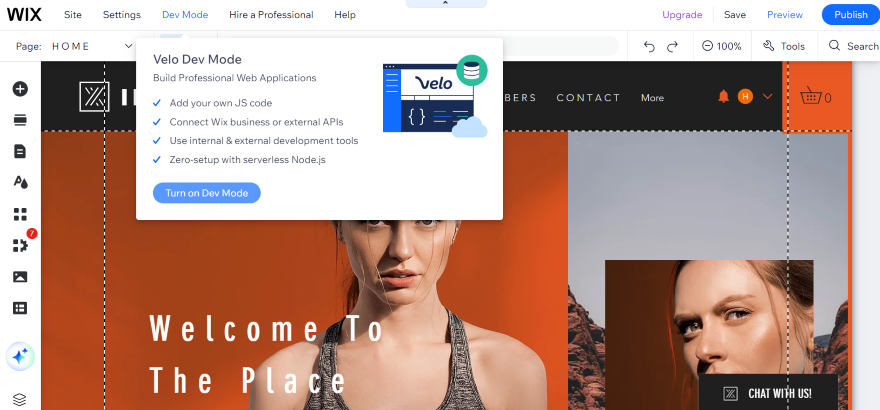
Activating Velo couldn’t be more simple but, once you’ve enabled this awesome new feature on your Wix site, you’ll find that it’s anything but basic.
Luckily, Velo offers courses to get to grips with coding if you’re a beginner. Coding is difficult, so don’t worry if you feel overwhelmed at the beginning. If you’d rather have someone walk you through the process, there are plenty of resources to give you a helping hand.
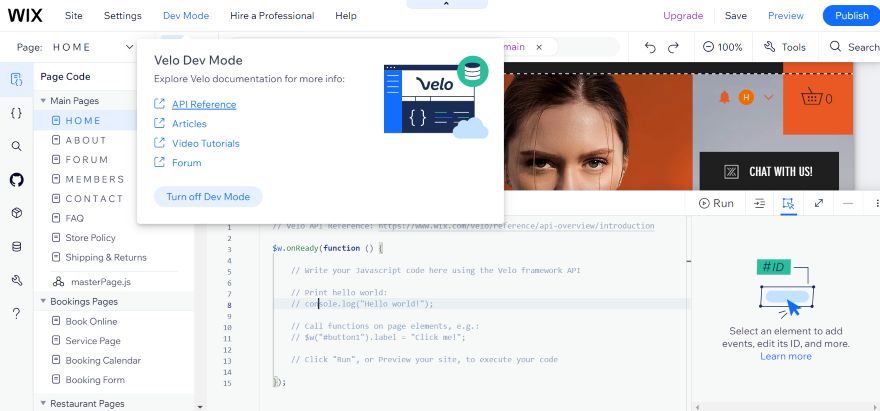
After adding Velo to my Wix website and delving into the numerous resources at hand, I could start testing out Dev Mode.
At the bottom of the screen I found the “Page Code Tab,” allowing me to type out my custom JavaScript code. To test out the code I’d inserted, I could click the “Run” button to preview it and see how it’ll look on my test website.
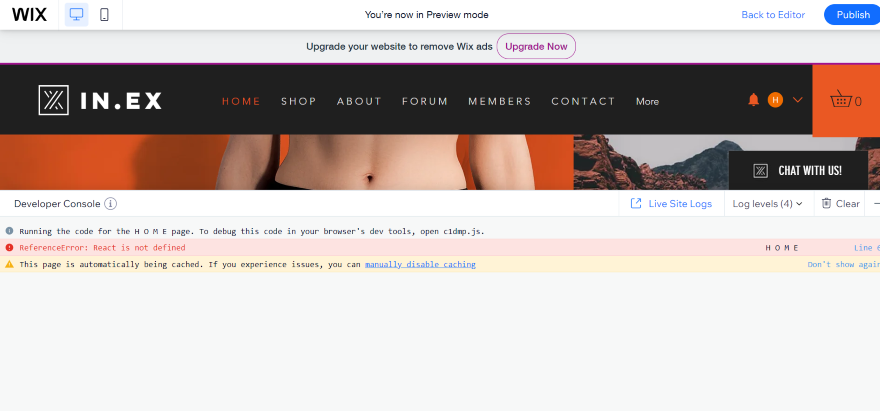
Thanks to the “Page Code” tab on the right, I could add JavaScript code to individual pages such as the “About” page or the “Book Online” page. This makes it easy to add functionality to specific areas of your website.
Alternatively, I could assign code to every page by clicking on the “MasterPage.js” button which caused a separate code box to appear.
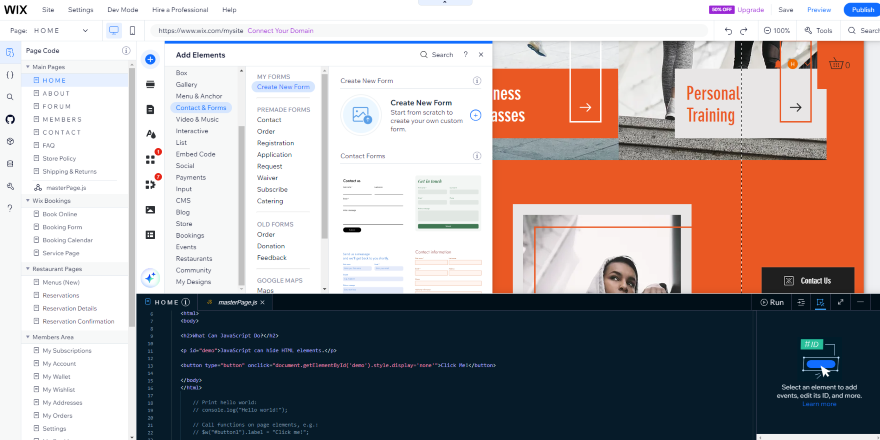
What I’ve just explained are the basics of Wix Velo, however, you’ll come across much more when you start experimenting with the interface!
What Are Wix Velo’s Key Features?
Wix Velo consists of three main components that grant you various coding powers:
- Database System: This is where you can store all the information you need to populate your website – think images, URLs, product descriptions, etc. Velo’s database system is the foundation for building dynamic pages and repeating layouts
- JavaScript Snippets: You can access the JavaScript code and create snippets to build custom interactions, such as collapsible menus that website visitors can use to hide or show content on any given page
- Wix API (application program interface): Using the API, you can influence how your website interacts with third-party apps, creating a seamless integration between your website and apps such as Vimeo, Twitter, and Stripe Payments
Now you know about those three components, it’s time to delve into some of Wix Velo’s key features! Here are some of the coolest things you can do:
Database Collections
A database collection is a spreadsheet containing information and media, such as images and product descriptions. You can create your own database collection using Velo, and use it to automatically generate content on your website. Database collections are useful for websites that will need to display a huge variety of unique web pages, such as food recipe websites.
When you enable Wix Velo, your site is automatically connected to Wix Data, providing access to Wix’s built-in databases, which you populate yourself. Alternatively, you can connect your site to an external database using the External Database SPI (though you will need to be on a premium plan to do so!)
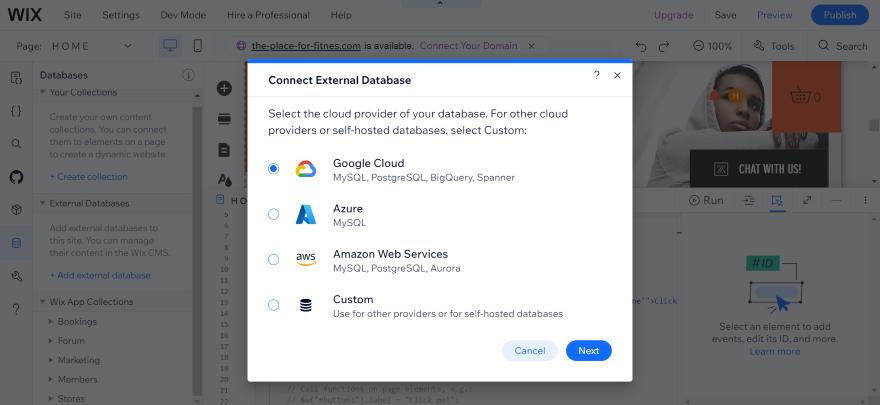
Dynamic Pages
Let’s say you’re building a website for your muffin-baking business. After creating your database, you’ll need to create a single web page in your Wix Editor.
From here you will then link each area of the page to the relevant column on your database spreadsheet, e.g. ‘name of muffin,’ ‘picture,’ ‘ingredients,’ ‘cooking method,’ and Wix Velo’s dynamic page feature will generate individual pages for each database row automatically – in this case, that’s an individual page for each muffin recipe.
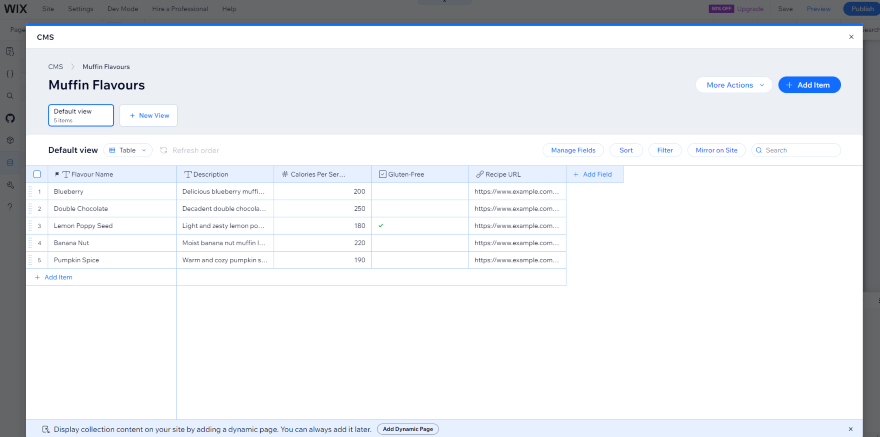
Repeating Layouts
Having individual pages for each recipe is great for the user, but you might also want to include a snapshot of all of your recipes on one page. This can be done using the Velo repeating layouts feature.
I could add a recipe list to my website by creating a new page, then finding my desired database under “Page Code.” Once I’d found the database named “Muffin Recipes,” I clicked on the three blue dots to the side of the database, and then selected “Add Dynamic Page” to insert my list on the page.
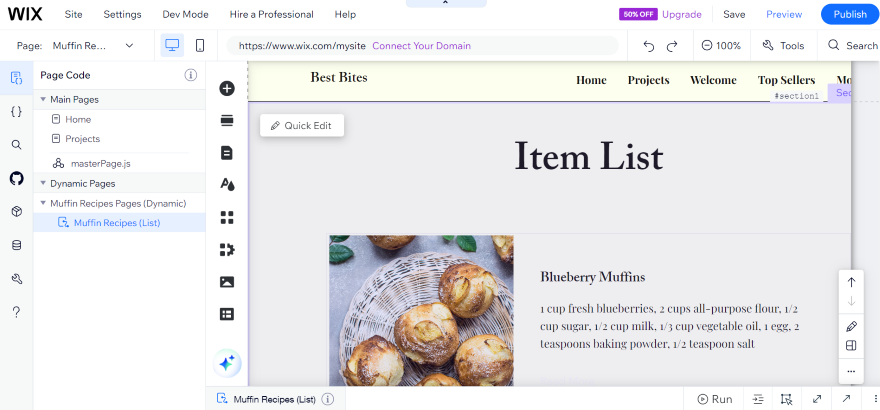
Custom User Input Forms
Wix Velo makes it easy to collect information from your users, such as reviews, feedback, or user-generated content for a competition.
It’s the same principle as generating on-page content or dynamic template pages except, in this instance, I had to create an empty database collection.
Afterward, I:
- Designed an empty form box in the editor
- Linked the text boxes with the relevant empty columns in my spreadsheet
- Set the mode to “Write” instead of “Read”
…and presto! Website visitors could now write in these empty text boxes. Once the user clicks “Submit,” their answers will be automatically added to the empty table.
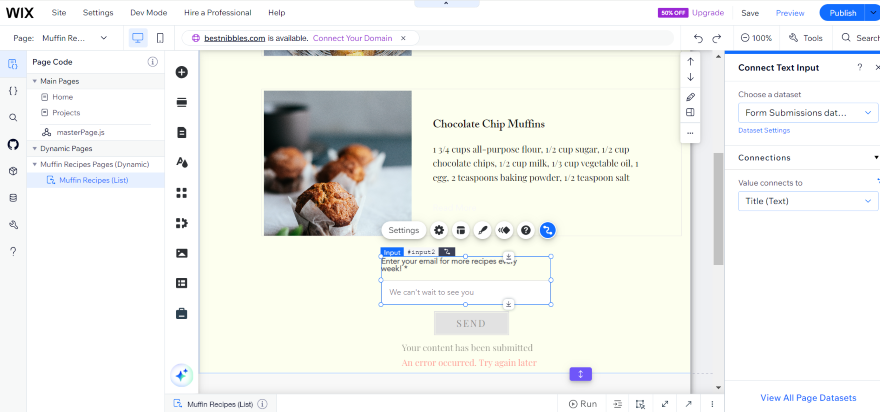
Custom Interactions
With Velo, you can create custom behaviors for your web pages by updating the JavaScript code. This means your web pages can react in a different way based on each individual user.
For example, you could create animations that appear while the page is loading, or set up different actions depending on how people answer the questionnaire form you’ve created. Overall, custom interactions make your website more interactive and engaging for users!
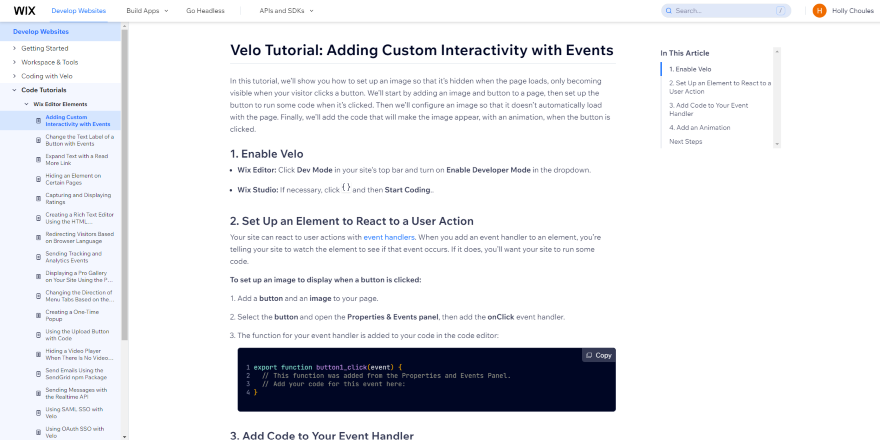
APIs
An API is a type of JavaScript message that tells different software how they should interact with each other. Through APIs, you’ll be able to seamlessly integrate your website with third-party plugins, such as Facebook or Vimeo.
API integration is quite advanced and is only really suitable for JavaScript pros. However, you could easily learn about APIs with a little bit of research – check out Wix’s instructional video below for some helpful insights into Velo:
Wix Velo: Conclusion
Now that I’ve run through the tops and bottoms of Wix Velo, I hope you feel prepared to explore the world of web development!
Coding might be tricky at first, but Wix Velo gives you a platform where you can learn and experiment with a safety net underneath. Expanding your knowledge is crucial to your online journey, and I hope that my guide to Wix Velo has alleviated some of the anxieties that come with it. Happy coding!
Still not sure if Wix is right for you? Check out our guide to the best website builders on the market for more options.


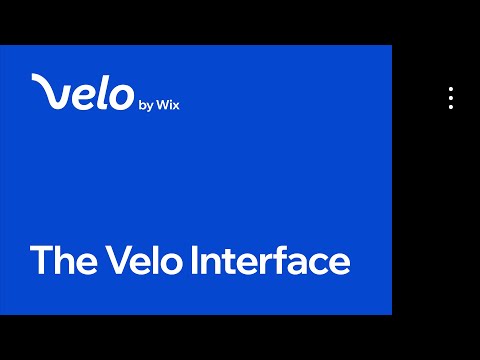
24 comments