What is cPanel? A Beginner’s Guide
If you click to purchase a product or service based on our independent recommendations and impartial reviews, we may receive a commission. Learn more
cPanel Definition
cPanel is a user-friendly, graphical user interface (GUI) based on Linux. In simple terms, cPanel makes it easy to manage your website and hosting by giving you a “human-friendly” dashboard where you can control your hosting settings.
Used by 11.8% of websites, cPanel is one of the most popular control panels to easily manage your website and hosting.*
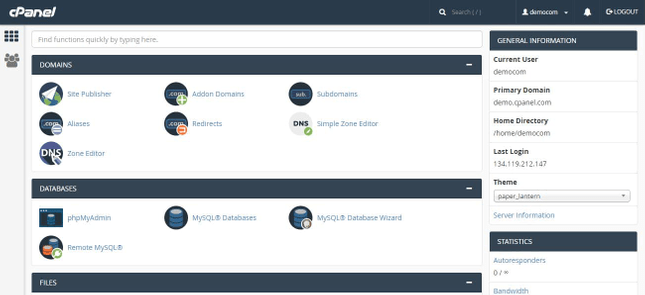
cPanel is a standard solution provided by most of the affordable shared hosting companies. With cPanel you can manage domains, publish websites, set up email accounts, organize web files, and so on. Most importantly, you can do all this without advanced technical knowledge or programming skills.
How Does cPanel Work?
Because it’s so easy to use, many hosting companies offer cPanel as a core part of their hosting packages. This means cPanel is the industry standard – although your control panel design will differ slightly from one host to another, you’ll have no trouble adjusting to a new host as long as it also uses cPanel.
cPanel is feature rich, easy to use, and well tested. It’s also convenient, because it lets you manage all your web hosting in one place.
When you log into your cPanel control panel, you can view metrics such as storage space usage, and access different sections such as file modules, domains, security, and more. In short, cPanel gives you easy control over all aspects of your site.
cPanel is a suitable choice for website management in most cases, and we usually recommend it for our readers. But it does have its drawbacks, so here’s a look at cPanel’s pros and cons:
| Pros | |
| Short learning curve Intuitive and easy to use Industry standard Has one-click software installs Big community of users/supporters | Plenty of features can overwhelm some users You can change important settings by accident Some hosts don’t update the software |
cPanel Features
cPanel is split into different areas that correspond to each aspect of managing a server or website.
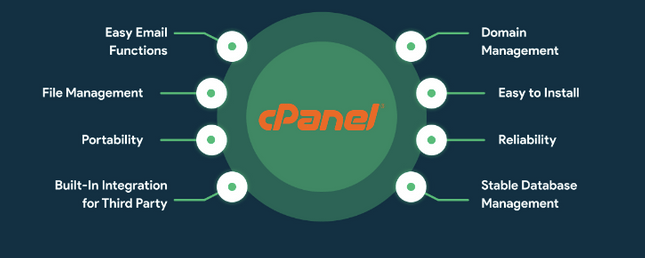
Image Source: HTS
The most prominent of these sections include:
Database Management

If you use a content management system (CMS) to build and manage your website, then it will have some type of database that stores posts, plugin settings, and other information. This particular cPanel section helps you manage your CMS databases. Common features include:
- MySQL Databases
- phpMyAdmin
- MySQL Database Wizard
- Remote MySQL
Auto-Installers
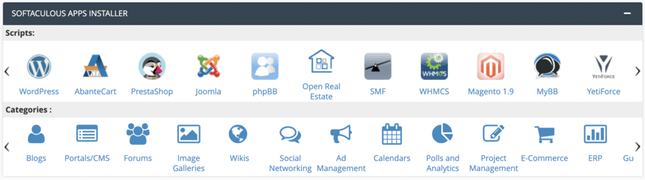
To make your life as easy as possible, most web hosts provide you with some popular scripts, ready to install with just a few clicks. You can usually find these scripts in a section called Auto-Installers, App Installers, Softaculous, or something similar. Common auto-install scripts include:
- WordPress
- Drupal
- Joomla
- phpBB
Email Management
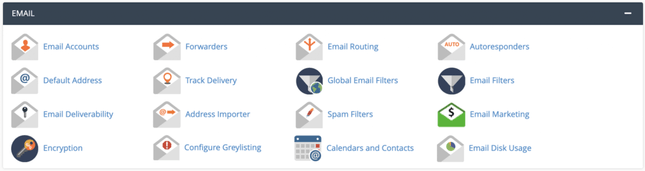
This section of the cPanel provides you with features related to email configuration, such as setting up email accounts using your domain name, checking your inbox, and so on. Common features include:
- Encryption
- Autoresponders
- Address Importer
- Email Wizard
- Forwarders
- Email Disk Usage
- Global Filters
- User Filters
Domain Management

Here you can access domain-related capabilities such as features to add an addon domain (such as shop.com), set up a subdomain (such as blog.shop.com), or make use of redirects. Common features include:
- DNS Manager
- Addon Domains
- Aliases
- Subdomains
- Preview Website
- Redirects
File Manager
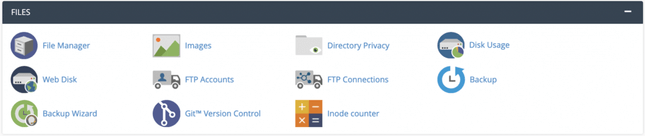
All the files that are part of your website can be accessed and modified from the File Manager. While you can upload and manage your files using an FTP client software, cPanel provides a more beginner-friendly, web-based user interface to help you do the same. Common features of the File Manager include:
- Website Backup
- File Disk Usage
- File Manager
- FTP Connections
- Images
- Git Version Control
- Inode Counter
Metrics

You can’t run a website successfully without monitoring its day-to-day performance. This is where the Metrics section fills the gap. It gives you meaningful insights to make better decisions about engaging visitors and improving conversions. Common features include:
- Bandwidth
- Awstats
- Concurrent Connection Usage
- CPU Usage
- Visitors
- Raw Access
- Errors
Security
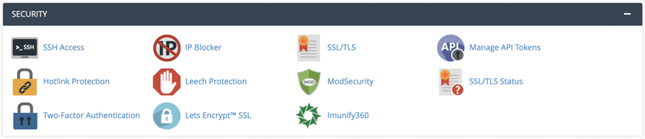
If you aren’t concerned about security, you should be. With the number of viruses, malware, and other threats rising at a rapid rate, taking security measures is an essential part of running your website. This is especially true for ecommerce websites handling financial transactions. Luckily, you’ve got cPanel’s Security section to help you. Common features include:
- IP Blocker
- SSL/TLS
- Lets Encrypt
- Hotlink Protection
- SSH Access
- Leech Protection
- Two-Factor Authentication
Which Web Hosts Provide cPanel?
As we discussed, there are many web hosts that provide cPanel, but choosing the right one for your website is key. The hosting companies using cPanel that we recommend include:
Bluehost
Bluehost is one of the biggest hosting companies using cPanel. Apart from cPanel, it provides several key benefits that include a free SSL certificate, free domain name for the first year, automatic WordPress installs, 24/7 customer support, and more. Bluehost pricing starts from $2.95/month.
HostGator
HostGator is another web host used by millions of website owners. In addition to providing access to cPanel, it offers one-click WordPress installs, round-the-clock customer service, free SSL certificates, industry-topping 99.99% uptime, and more. HostGator’s cheapest plan is priced at $2.75/month.
InMotion Hosting
InMotion Hosting comes with several robust features that are suitable for most website owners. It offers 99.9% uptime, 24/7 support, a free SSL certificate, and a 90-day money-back guarantee. You can get an InMotion Hosting package for as low as $5.99/month.
How to Access Your cPanel Dashboard
The good news is, accessing your cPanel dashboard is usually super easy from the word go. Most web hosts provide you with a direct link to access cPanel in your welcome email, and also on that first page when you log into your hosting account.
But even if your web host isn’t this helpful, there are multiple ways to navigate to your cPanel dashboard. You can access cPanel from your browser’s address bar. Here’s how:
Method 1: Type in a colon and a specific number after your website address. For example:
- If your website uses HTTP protocol, which means it doesn’t have an SSL certificate, type https://websitename.com:2082
- If your website uses HTTPS protocol, which means it has an SSL certificate, type https://websitename.com:2083
Method 2: Type in your website address followed by “/cpanel” (without the double quotes). For example:
Method 3: If your website is new and the DNS records haven’t been updated yet, then the above methods will not work. Instead, you will have to use your website’s IP address. For example:
Once you reach the cPanel login page, it’s just a matter of entering your credentials from there.
When you purchase a hosting plan, your hosting company typically provides you with your cPanel username and password, so check your welcome emails first. If you still can’t find your login information, contact your host’s customer support for help.
Key Takeaways
Now you know what cPanel is, and why it’s so popular! Let’s wrap up the points we discussed with a quick recap of what cPanel is, the features it provides, and how to reach your dashboard.
cPanel is a user-friendly web interface that lets you manage your website and hosting features. It’s extremely popular, so most hosts provide cPanel to customers as standard. cPanel helps you manage domains, back up files, set up email accounts, and more.
There are a number of ways to access cPanel, but the easiest is to get a direct link from your web host, along with your username and password. That’s why we recommend a good cPanel host such as Bluehost or HostGator!






Leave a comment