How to Host a Website | Complete Beginner’s Guide
If you click to purchase a product or service based on our independent recommendations and impartial reviews, we may receive a commission. Learn more
If you’re new to creating websites from scratch, you may feel overwhelmed by the checklist of items required to get a new website up and running. If you aren’t already familiar with services like web hosting, the sheer number of choices can also feel like too much to sort through.
After years of in-depth testing and research, we know that every website (regardless of size) needs web hosting capabilities that align with the site owner’s skills, budget, and growth plan.
In this post, we’ll help you finetune your priorities and learn how to get started with web hosting so that you can start building incredible websites in no time.
What Do You Need To Host a Website?
Hosting your website requires research, preparation, and a bit of background work to help all the pieces come together. But when you lay out all the elements one by one, it becomes much easier to manage.
Here are four key elements you’ll need before you start hosting your website on the internet.
1. Domain Name
A domain name is like the address of a residence. It’s the physical location of your particular space on the internet – for example, ours is websitebuildingguide.com. There are a few important elements in any domain name, including the specific name you’ll customize and the Top Level Domain, which is something like .com or .org.
Learn how to get and register your domain name in five simple steps.
2. Web Hosting Provider
A web host offers the ability to run your site on a set of servers. This is the “land” where your website lives in the broader world of the internet. When you work with a web host, you’re essentially renting a slice of that land so that you can continue to build your site and host visitors.
3. Content Management System
A content management system (CMS) allows you to visually change the appearance of your website. With a CMS like WordPress.org and various plug-ins, you can give your site its own theme and aesthetic. You can also create website navigation, collect visitor information through forms or pop-ups, bring in traffic through SEO, and use digital advertising to monetize.
4. Files and Content
Most websites aren’t simply blank space. They’re home to content, blogs, graphics, and backend code. Simple websites might contain only basic content like blog posts, but the possibilities only start there.
If you’re hosting a site locally, you’ll also need site files that tell your website what to do. We’ll get into this a bit later, but this essentially means writing and saving HTML code as .php files that you add to a site’s directory
Types of Web Hosting Available
Now that we’ve covered the basic elements, let’s focus on what you need to actually run your site—a web host and a hosting plan. A hosting provider is a company that provides hosting services for new and existing websites. Site owners typically pay through a subscription model, and many providers give discounts and introductory rates for new signups.
Hosting is usually offered in five types of server space: shared, VPS, managed, dedicated, or cloud.
We’ll walk you through the different types of hosting below:
Shared Hosting
A shared server means that your website will be hosted on the same server as other websites. Shared hosting is the most low-cost and low-maintenance, which makes it great for beginners, small websites, or hobby sites.
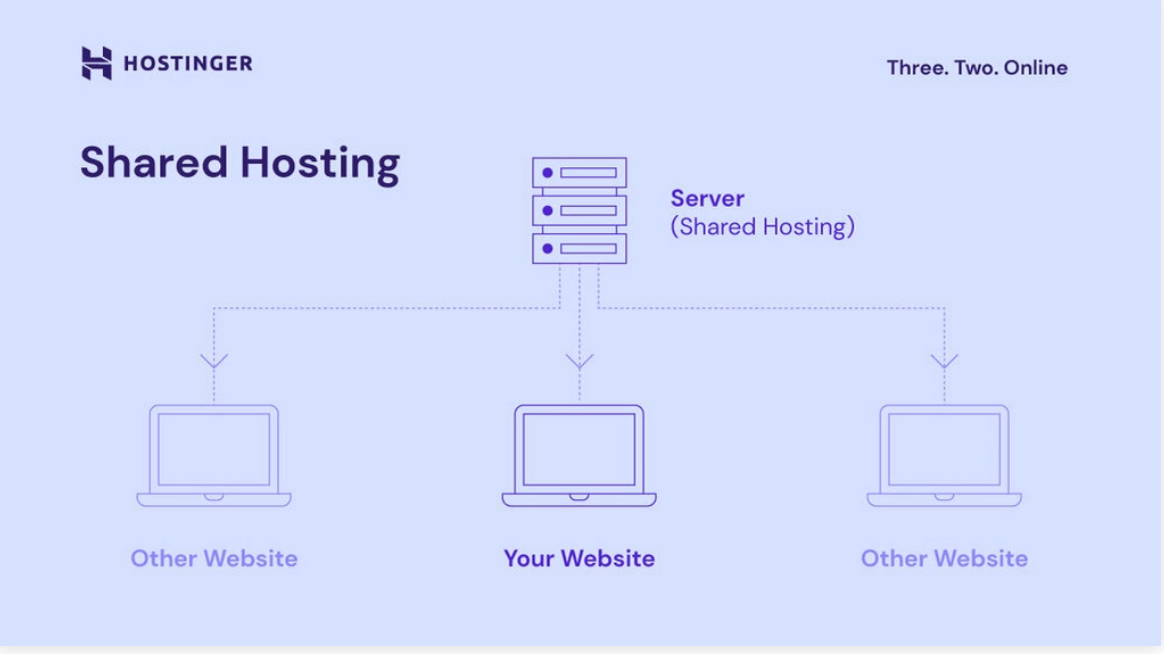
VPS Hosting
VPS hosting provides more storage than shared hosting plans. It’s also completely customizable and scalable, making it better for tech-savvy website owners or developers who need hands-on control. It’s also a great choice for business sites or small stores.
Managed Hosting
When you purchase managed hosting, you’re getting one-on-one treatment from a web hosting service. The provider manages and oversees the technical aspects of a managed site and prevents errors or operation glitches. The opposite of this is unmanaged hosting, which you often find combined in VPS or cloud plans. For example, you may find a provider offers managed and unmanaged VPS hosting, so you can choose the one that suits your level of technical confidence.
Dedicated Hosting
Dedicated hosting means that one site owns a whole server. If it sounds like it would be an expensive route to take, that’s because it is. Most dedicated hosting happens on major traffic websites or with established enterprise businesses.
Cloud Hosting
Cloud hosting is a broader category that may encompass some of the other options mentioned here. Put simply, these hosting providers use a cloud-based process to host websites. This means your site is hosted on a network of servers rather than just one, so if one server goes down, your site doesn’t crash! The cloud model is said to be twice as fast as shared hosting plans, making it great for small business sites that require a bit more speed or performance – for example, a store running a big sale like Black Friday.
Our Number 1 Recommended Provider
After years of testing web hosting providers, Bluehost stands above the pack. Each of Bluehost’s plans are highly affordable, and it has a number of features to accommodate site owners at every stage of growth. Bluehost also ranks highly in terms of user-friendliness, customer support, website security, and simplified site migration.
⭐ Check out our complete Bluehost review to learn why it’s the best choice overall.
Pre-Work: Do the Research
The first step to hosting your website is to compare providers—and we know there are tons of them out there. Explore the options and see which ones align with your technical requirements and your budget.
Here are some things you can look for as you sketch out your requirements.
- Hosting features – There is more to web hosting than just ‘hosting’. From site backups to seamless WordPress integration, many important features separate the “starter” hosts from the pros.
- Uptime – The reliability of server uptime. This is essential for web hosting. If people can’t access your site at all times, all the great features in the world don’t amount to anything. No one can offer 100% uptime, but anything less than 99.90% should be avoided.
- Help and support – This scores the customer support resources. 24/7 phone and chat support, knowledge bases, and tech tickets all factor in. Even with the most reliable providers, it’s good to know experts are on-hand should anything go awry.
- Value for money – ‘Cheap’ and ‘good value for money’ aren’t the same. Hosting platforms love to advertise low prices, but the sticker price often changes. Added costs, additional security layers, and renewal rates may alter the full picture.
Choose a Provider and Start Hosting
Once you find a web host that suits your needs, you still need to narrow your decision down to a specific monthly or yearly plan. Web hosts usually have a range of plan tiers. For instance, Hostinger has four plans under its Shared Hosting service—Single, Premium Hosting, Business, and Cloud Startup.
Most web hosting providers offer multiple hosting types. Others, such as WPEngine, are specialists in only one service, which is managed WordPress hosting. If you’re new, look for something that’s comprehensive and that allows you to ramp up as you grow. For example, Bluehost offers shared hosting in addition to WordPress, cloud, and VPS—meaning there’s plenty of room to scale using the same hosting provider.
To choose the most appropriate service, we like to break down web hosting providers using some of the following criteria:
- Overall price (monthly, yearly, etc.)
- Specific features
- Storage space and site speed
- Security measures (free SSL, daily malware scans, etc.)
- Added freebies and incentives (included domain registration)
- WordPress integration
- Pros/cons when compared to competitors
Here, we’ve compared features to give you a better sense of scope and value of several top hosting services on the market:
| Bluehost | Hostinger | GoDaddy | IONOS | SiteGround |
| Overall rating 4.8 | Overall rating 4.1 | Overall rating 4.0 | Overall rating 4.0 | Overall rating 3.7 |
| Starting from $2.95 | Starting from
$2.49 + 3 months free (with the 48-month plan) | Starting from $6.99 | Starting from $0.50 | Starting from $2.99 |
| Uptime 99.98% | Uptime 99.99% | Uptime 99.97% | Uptime 99.99% | Uptime 99.99% |
| Free backups | Free backups | Free backups | Free backups | Free backups |
| Free domain | Free domain | Free domain | Free domain | Free domain |
| Storage space 10GB – Unlimited | Storage space 30GB – 200GB | Storage space 25GB – 100GB | Storage space 25GB – Unlimited | Storage space 10GB – 160GB |
| Bandwidth Unmetered | Bandwidth 100GB – Unmetered | Bandwidth Unmetered | Bandwidth Unlimited | Bandwidth Unmetered |
| RAM 2GB – 16GB | RAM 768MB – 16GB | RAM 512MB – 32GB | RAM 512MB – 12GB | RAM 16GB – 64GB |
| Visit Bluehost | Visit Hostinger | Visit GoDaddy | Visit IONOS | Visit SiteGround |
Still on the fence? Our web hosting archive can help:
- What Is Web Hosting? – A complete guide to web hosting services
- Best Web Hosting Providers – A research-based guide to the top platforms in the market
- Host Plan Picker Quiz – Make your selections easier with our customized quiz
Before you buy, consider the length of your contract or the number of months that you’ll need to pay for when you sign up. For instance, GoDaddy offers highly affordable hosting rates from $6.99/month, but you might need to pay for up to three years of service.
If you expect to grow into different types of hosting in the near or distant future, think about whether your selected host offers the “next stage” plan for your site needs.
Set Up: Secure a Domain Name
Alongside picking your web host, securing a new domain is crucial. You’ll need to get and register a domain name before completing any other site-building steps.
(The good news is, nearly every web hosting provider includes domain name registration in the initial signup process and free registration for the first year—meaning that you could complete this step in tandem.)
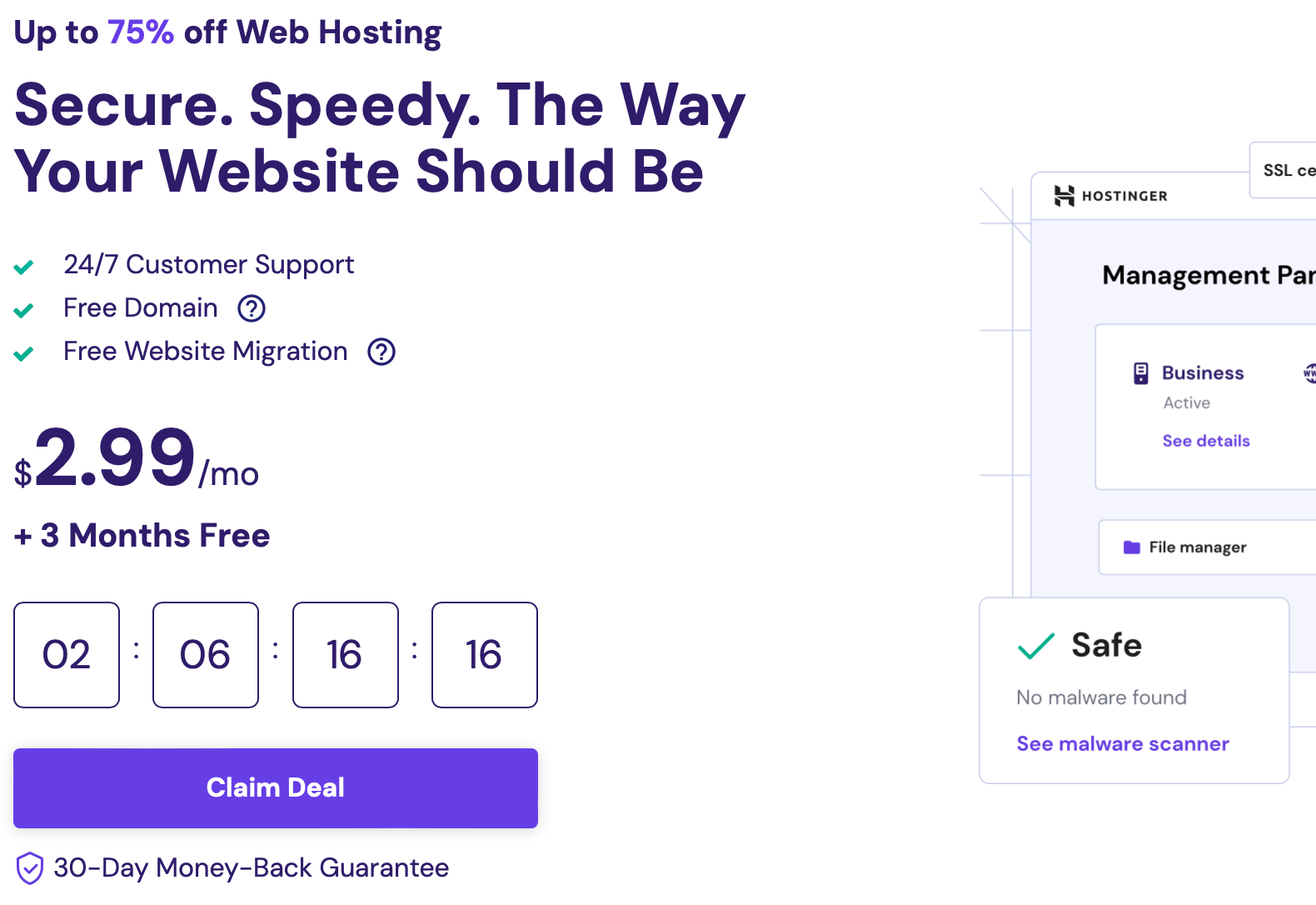
An additional option is purchasing your domain from specialist domain name registrars such as Domain.com, and then going back to link it to your domain account with your web host.
Remember—a strong domain name is simple, memorable, and usually number-free. A growing number of sites are even experimenting with atypical top level domains like .xyz or .co., which opens up more options if you need them.
How To Connect Your Domain To a Hosting Provider
Once you choose your web hosting provider, linking your domain name to that hosting account is surprisingly simple. First, know your DNS server, which you’ll most likely get from your web host in an email. (Pro tip: keep it safe in case anything happens.)
Next, go to your domain registrar and log in. Find your Domain Manager and click the ‘Manage DNS’ option. From here, you can see your domains. Simply copy and paste your hosting provider’s DNS server. Your domain name and hosting provider are now connected.
If you already have a domain name, you’ll simply need to attach it to your new server. As an added perk, many hosting platforms include this in the signup process and handle it for you.
It bears mentioning that you do not lose your domain name if you change web hosting companies because these are different services. If you change web hosts, you can always transfer your domain to a new hosting provider.
Next Steps: Start Building Your Site
Once you’ve chosen your web host and hosting plan, the fun begins! You can now build your new website using tools like one-click WordPress installation.
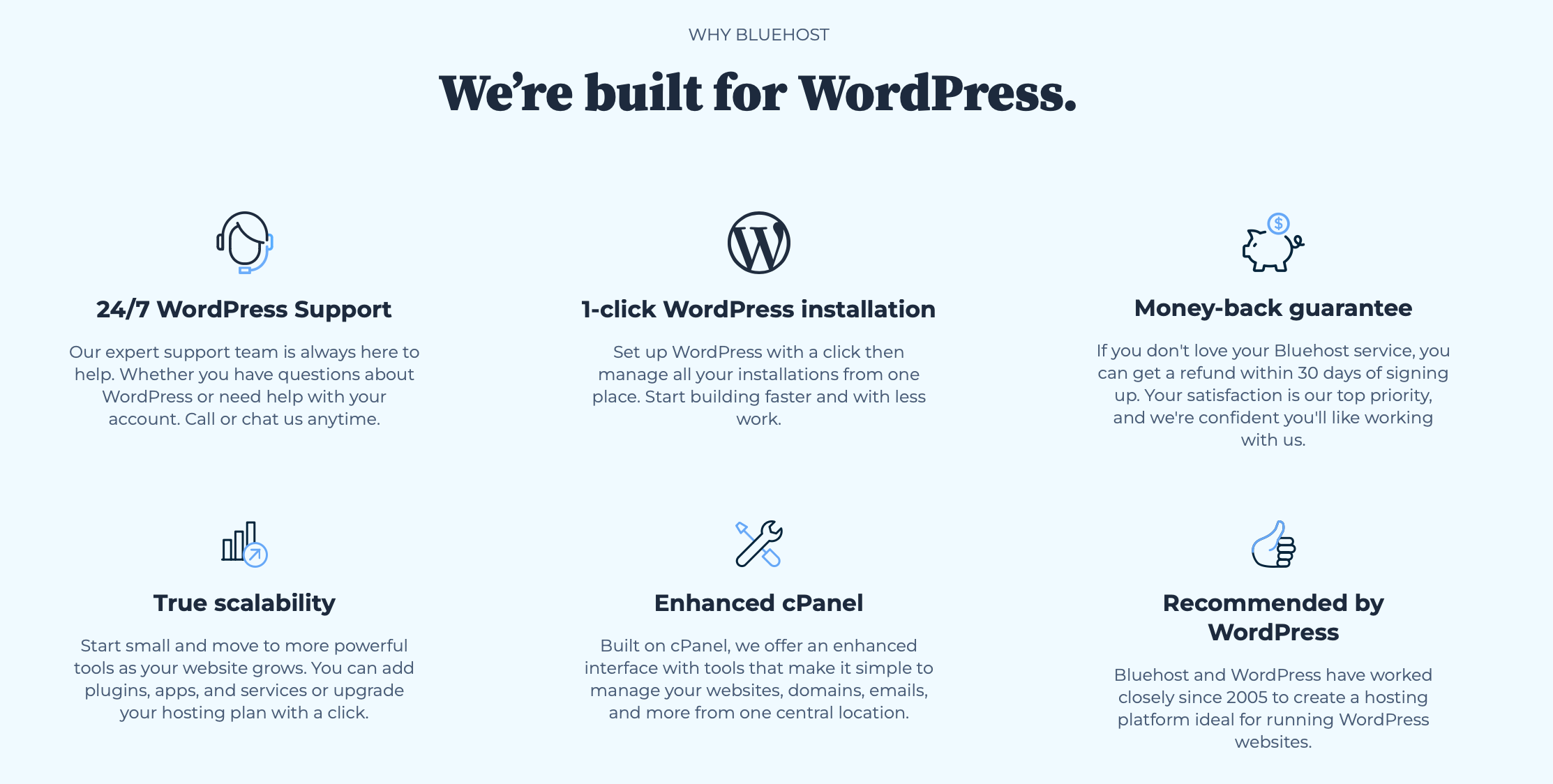
One-click WordPress installation (like you’ll find with our top-rated hosting provider Bluehost), means that setting up WordPress.org for your new site is automatic and hassle-free. Typically, if you’re using a straightforward WordPress installation, you don’t need to upload any site files manually. (But if you do have HTML files that you need or want to bring over, jump to the next section.)
If your web hosting service includes a website builder, you can design new elements that make your site unique from the get-go. For instance, by hosting with GoDaddy, you can easily create new site content in a matter of minutes with GoDaddy’s AI-driven Website Builder. (Learn more about GoDaddy and other website builders in our guide.)
The Alternative–Hosting Your Website Locally
Hosting a website yourself offers a hands-on approach, but it’s not nearly as reliable. Yes, you’ll get a well-rounded crash course in how a website works, but you may also run into frustrations and headaches along the way. Not to mention, you may spend thousands of dollars and face security threats that you may not even be aware of.
Local connections are often slow, maintenance falls entirely on your own skills and capabilities, and you need a computer network or server that runs 24/7. For most beginner site owners, this setup is way too technical and complex. With that said, however, if you’re interested in the option, there are two ways to self-host your own website from home:
- Using a Windows PC as a WAMP server – This approach means turning your personal computer into a WAMP (Windows, Apache, MySQL, and PHP) server. These are all of the elements that make up the server.
- Using a Linux machine – Alternatively, you could set up a LAMP (Linux, Apache, MySQL, and PHP) server. This is largely the same process as WAMP but on a Linux computer, using a Linux Terminal.
Keep in mind that this is not an option for beginners, hobbyists, or anyone unfamiliar with backend site setup and hardware requirements. Unless you have ample data or server space at your own residence or workplace (that’s secure and well-maintained), choosing a respectable hosting provider is undoubtedly the way to go.
When To Upload Site Files?
There are a few scenarios in which you would need to upload your website’s files. (Keep in mind that some instances are more related to professional web development than web hosting, so we won’t necessarily cover them here.) At this stage, the two main scenarios for uploading site files include:
- You already have website files and want to put them on your WordPress domain or new website. This situation implies that you have HTML code outside of your CMS (perhaps from a previous website or development), and that you want to simply import that content without building from scratch. Within your hosting provider’s File Manager, like in the Bluehost image below, save and upload those site files to get them to appear on your site.
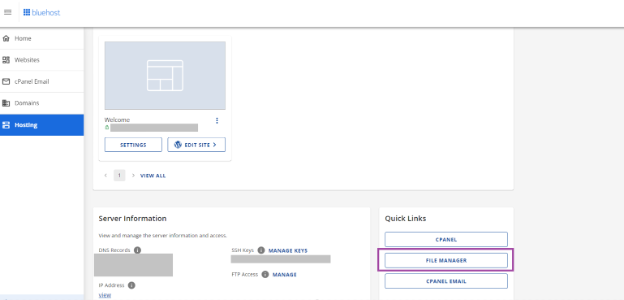
- You host your website locally. Since local hosting is a hands-on method, you will need HTML code written up in text files with the extension .php. You can then upload these to the ‘www directory’, which adds them to a new site.
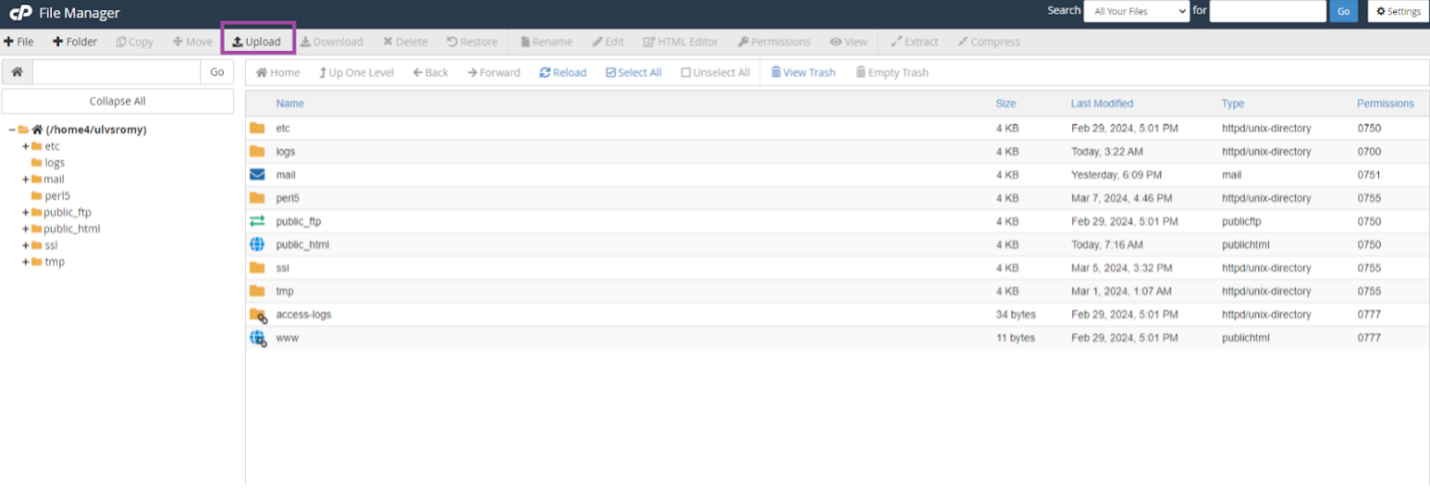
Finding the best hosting provider comes down to having clarity on how you want your site to function and what you want it to look like. Bloggers will have different needs than ecommerce sellers, and large enterprises may need features that aren’t relevant to small business owners. We’ve explained the general framework here so that you can get started easily, regardless of your use case of future goals.
For this year, we continue to recommend Bluehost as a great hosting choice for site creators. This recommendation comes down to Bluehost’s overall affordability, scalability, and low learning curve or barrier to entry.
Are you up and running with a great site? Still have questions? Let us know in the comments, or drop a line to share your site’s success!
Recap: How To Host a Website
Finding the best hosting provider comes down to having clarity on how you want your site to function and what you want it to look like. Bloggers will have different needs than ecommerce sellers, and large enterprises may need features that aren’t relevant to small business owners. We’ve explained the general framework here so that you can get started easily, regardless of your use case of future goals.
For this year, we continue to recommend Bluehost as a great hosting choice for site creators. This recommendation comes down to Bluehost’s overall affordability, scalability, and low learning curve or barrier to entry.
Are you up and running with a great site? Still have questions? Let us know in the comments, or drop a line to share your site’s success!


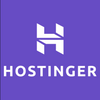
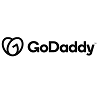


6 comments