Wix Integrates Automation To Help Regain Customers
If you click to purchase a product or service based on our independent recommendations and impartial reviews, we may receive a commission. Learn more
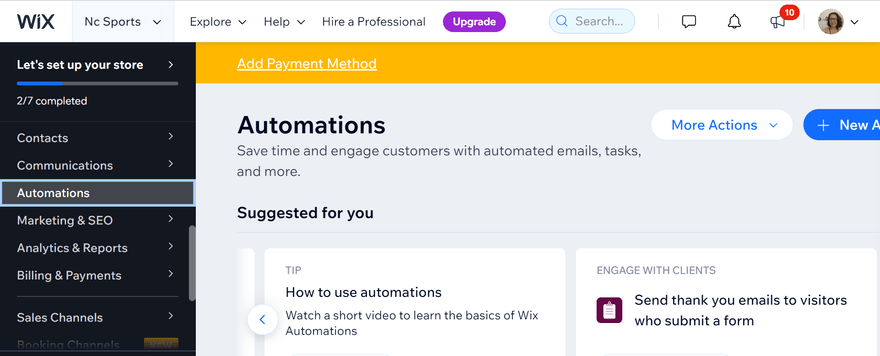
- Wix Automations helps you get customers back shopping on your website.
- It allows businesses to remind customers about invoices, automate emails like abandoned cart recovery, and creates tasks for your team.
Wix announced on Facebook that you can now use Wix Automations to bring customers back to your online store. You’ll now be able to send a coupon to those who make a purchase, giving them more reason to return.
The ultimate in automation is Wix, even your automations can be automated! It already has a lot of automations, for example, if you have a blog on your Wix website, it will automatically send subscribers emails telling visitors about your new content. You will actually need to de-activate some automations since it will be done for you without needing to set it up.
We know that for small business owners, who will be wearing a lot of different hats, like needing to get to grips with emailing clients alongside keeping track of your finances and running your business. Which is why we’re excited about this development from Wix, as it will reduce time spent on admin tasks and allow you to focus on what you love doing in your business.
What Is Automation
It’s the process of tasks automatically getting done, usually tasks that are quite laborious and don’t require much variation. For example, an online “Thank You” message when someone fills in a form or makes a purchase, something every visitor will see and would take too much time to send individually.
Wix Automation uses triggers to action the automatic response you wish to create.
The Triggers You Can Use with Wix Automations
The triggers in Wix Automations are like the categories of actions you can take for your website’s automation. These include:
- Wix Forms
- Price Quotes
- Invoices
- Wix Stores
- Workflows
- Site Members
- Pricing Plans
- Wix Bookings
- Inbox & Chat
- Visitors
What This Means for Wix Users
It means sales that you might have lost could be recovered. For example, automated cart abandonment emails can reduce your cart abandonment rate and increase your sales by up to 20%.
Another example is if a customer makes a purchase you can send them an automatic invitation to return to your site and browse more items. This lowers your costs and the time you have to put into doing it yourself.
Here’s a look at the most popular automations you can implement on your Wix site:
- Send an email with instructions before a session
- A “thank you” when visitors submit a form
- Greet on-site visitors with a chat message
- Email for recovery of abandoned carts
- Send a coupon when cart is abandoned
- Thanking customers who pay their invoice
- Customer feedback forms sent
- Auto-reply to chat messages
- Remind customers a week before invoice is due
If that isn’t what you’re looking for from your automations you can even create them from scratch to tailor it to your website’s needs. These automations are both a time saver and a great way to engage with your customers.The best part is automations are available on all plans, including the free plan!
FAQs
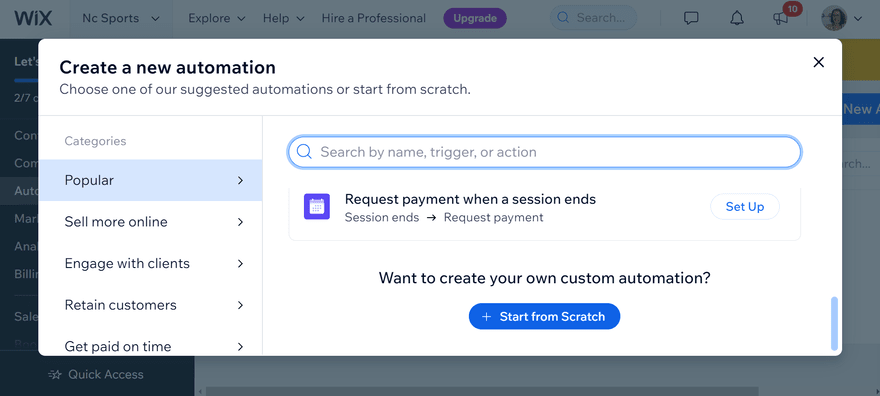


Leave a comment