The End of Universal Analytics: How To Prepare for July Deadline
If you click to purchase a product or service based on our independent recommendations and impartial reviews, we may receive a commission. Learn more
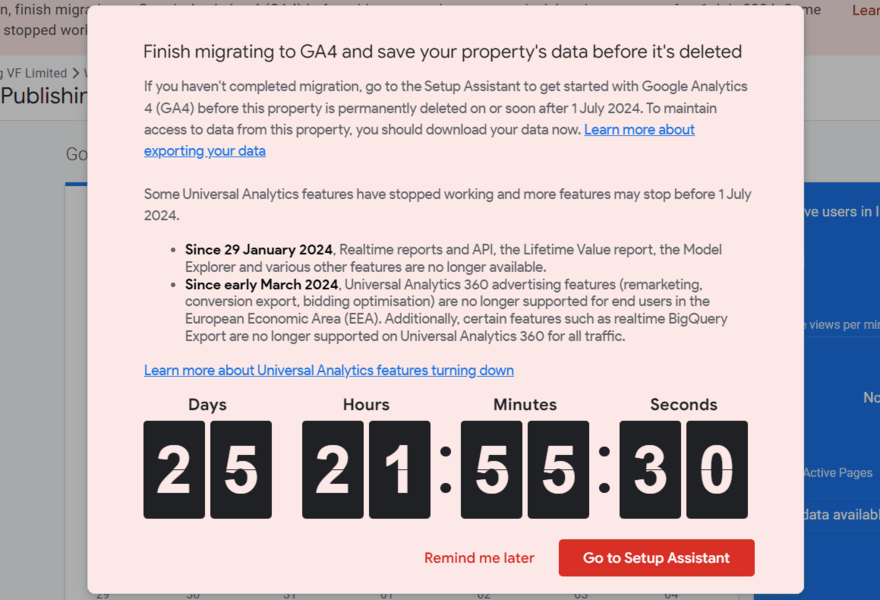
Google is pulling the plug on Universal Analytics with Google Analytics 4 set to replace the service from July 1, 2024. The date will mark one year since standard Universal Analytics properties stopped processing data, and enterprise customers will soon lose access.
While the switch was announced years ago (UA was originally set to sunset in 2023), the deadline is fast approaching and you may thrive in the last-minute rush like I do. If that’s the case, don’t fret! You still have a few weeks ahead of the cut-off to prepare your website.
How To Archive Your Data
From July 1, 2024, users will no longer be able to access Universal Analytics data. This information will be permanently deleted unless you archive and back up your data.
You can export individual reports, store data in the Cloud, connect with Looker Studio, archive through Google Sheets, or export to BigQuery. I recommend using Google Sheets if you want a straightforward and beginner-friendly option.
You’ll also need to make a note of any goals in unique reporting views since GA4 doesn’t support this feature. Once recorded, you can add these goals to your GA4 property.
Be sure to review your archived data ahead of the July 1 deadline to make sure you’ve captured the information you need.
Getting Set Up With Google Analytics 4
Most website builders, including Wix and Shopify, connect seamlessly with Google Analytics. You can check your Google Analytics code from your settings. If it starts with “G-” then you’re already using GA4 and don’t need to take any further steps. If your code begins with “UA-”, you must migrate to GA4.
To do this, open your Google Analytics account (outside your website builder) and navigate to the setup assistant under “Admin.” From here you can create a Google Analytics 4 property and locate your new measurement ID – you’ll need this ID to integrate GA4 with your website builder and for other Google tools, such as Google Ads.
Google advises that it can take up to 30 minutes for data to appear in your new GA4 property.
Alternatives to GA4: Are There Better Options Out There?
GA4 is part of the “next generation of Google Analytics”, according to Google. With improved privacy, customer insights, and integrations, GA4 provides more data than Universal Analytics. However, I’ve seen a lot of online discussion about whether GA4 is a welcome change – some argue that it’s less intuitive and harder for the average website owner to use.
So, what are the alternatives when monitoring your site’s performance?
There are plenty of options out there, such as Looker, Semrush, Matomo, and Clicky. Not all options are free to use, so GA4 is one of the better solutions for budget-conscious business owners. However, I recommend exploring various measurement solutions to see which is the most user-friendly.


Leave a comment